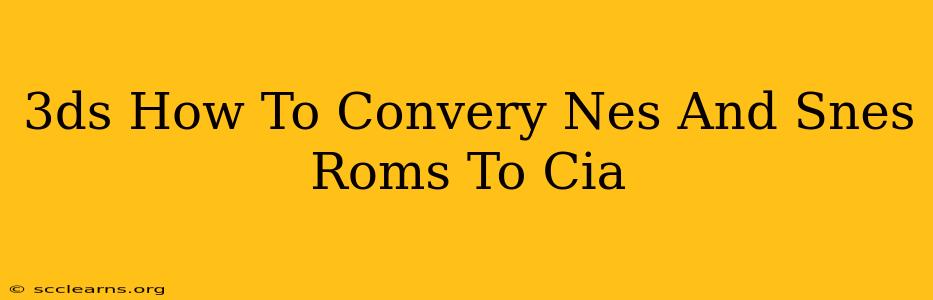Want to play your favorite retro games on your Nintendo 3DS? This guide will walk you through the process of converting your NES and SNES ROMs into the CIA format, making them compatible with your handheld console. We'll cover the necessary tools and steps, ensuring a smooth and successful conversion.
Understanding the Formats: ROMs and CIA
Before we dive into the conversion process, let's clarify what ROMs and CIAs are:
-
ROM (Read-Only Memory): This is the raw game data file. It's the digital equivalent of the game cartridge. You'll need these files to begin the conversion.
-
CIA (Custom Installer Archive): This is the Nintendo 3DS's package format for installing homebrew applications and games. You need to convert your ROMs into this format to play them on your 3DS.
Tools You'll Need
To successfully convert your NES and SNES ROMs to CIA files, you'll need the following:
- A Computer: A Windows PC is generally recommended for this process, although other operating systems might work with some adjustments.
- RetroArch: This is a popular, versatile frontend for emulators. It's crucial for running NES and SNES ROMs on the 3DS.
- A 3DS with Custom Firmware: This is essential. You cannot install CIA files without custom firmware installed on your 3DS. Installing custom firmware voids your Nintendo warranty, so proceed with caution. There are many tutorials available online, but ensure you use a reputable source.
- Your NES and SNES ROMs: Make sure you have legally acquired copies of the games you want to convert.
Step-by-Step Conversion Guide
This guide assumes you've already installed custom firmware on your 3DS and have RetroArch set up.
1. Prepare Your ROMs:
- Ensure your NES and SNES ROMs are properly downloaded and stored in a readily accessible location on your computer.
2. Install the Correct Cores:
- Within RetroArch, you'll need to install the emulators (called "cores" in RetroArch) for both NES and SNES. Navigate to the "Online Updater" section in RetroArch and download the appropriate cores. Look for cores named something like "NEStopia" or "FCEUmm" for NES and "bsnes" or "higan" for SNES.
3. Transfer Files to the 3DS:
- Use a method you're comfortable with (e.g., using a microSD card reader) to transfer your ROMs to your 3DS's SD card. Create a folder within your SD card specifically for your ROMs.
4. Configure RetroArch:
- In RetroArch, configure the paths to your ROM folders. This tells RetroArch where to find your games.
5. Play Your Games!
- Once everything is set up correctly, you should be able to launch your NES and SNES ROMs directly through RetroArch on your 3DS. There's no further conversion to CIA needed when using this method.
Important Considerations
- Legal ROMs: Always ensure you own the games you're playing. Downloading ROMs of games you don't own is illegal.
- Custom Firmware Risks: Installing custom firmware carries risks. Proceed cautiously and follow instructions carefully.
- Compatibility: Not every NES and SNES ROM will work perfectly with every emulator core. You may need to experiment with different cores to find the best compatibility for each game.
This guide provides a streamlined way to enjoy your retro games on your 3DS. Remember to always respect copyright laws and proceed with caution when modifying your console. Enjoy your gaming!