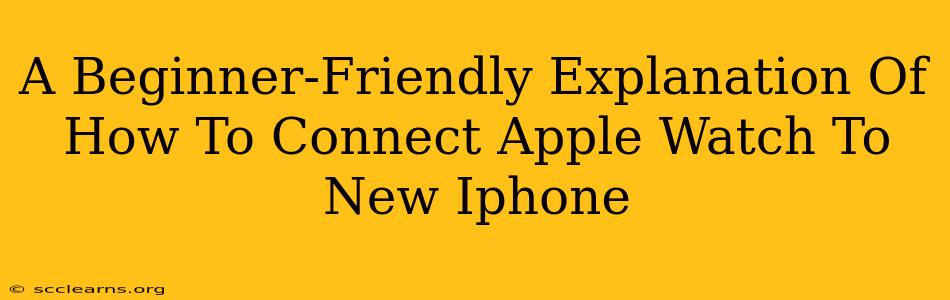Switching to a new iPhone? Getting your Apple Watch paired up is a crucial step to enjoying all its features. This guide provides a simple, step-by-step process for connecting your Apple Watch to your shiny new iPhone, even if you're a complete newbie.
Before You Begin: Important Preparations
Before you start the pairing process, make sure you've completed these preliminary steps:
- Charge Your Devices: Ensure both your Apple Watch and your new iPhone have sufficient battery life. A low battery can interrupt the pairing process.
- Internet Access: You'll need a stable internet connection (Wi-Fi or cellular data) on your iPhone. This is necessary for downloading essential apps and completing the setup.
- Find Your Apple Watch Passcode (if applicable): If you've previously used your Apple Watch, remember your passcode. You'll need it during the setup.
- Backup (Optional but Recommended): While not strictly required for pairing, it’s a good idea to back up your old iPhone’s data before transferring to the new one. This safeguards your information in case of unexpected issues.
Step-by-Step Guide: Connecting Your Apple Watch to Your New iPhone
Now, let's dive into the pairing process itself. Here's what you need to do:
Step 1: Power Up Your Apple Watch
Turn on your Apple Watch. If it's already on, ensure it's charged enough to proceed.
Step 2: Position Your Apple Watch Close to Your New iPhone
Bring your Apple Watch and iPhone close together, within a few inches of each other. Bluetooth connectivity is key for this initial pairing.
Step 3: Launch the Apple Watch App on Your iPhone
On your new iPhone, locate and open the "Apple Watch" app. This app is pre-installed on iPhones.
Step 4: Begin Pairing
The app should automatically detect your Apple Watch. If it doesn't, follow the app's on-screen instructions to initiate the search. You might need to tap a button to start the pairing process.
Step 5: Follow the On-Screen Instructions
The app will guide you through the process. This includes accepting terms and conditions, selecting your preferred language, and potentially setting up features like Apple Pay or Emergency SOS.
Step 6: Create or Restore a Backup
You'll be given the option to set up your Apple Watch as a new device or restore from a previous backup. Choose the option that best suits your needs. Restoring from a backup will transfer your watch faces, settings, and app data. Starting fresh means a clean slate.
Step 7: Enter the Apple Watch Passcode
If prompted, enter the passcode for your Apple Watch.
Step 8: Wait for Completion
The pairing process takes some time. Be patient while your iPhone and Apple Watch synchronize.
Step 9: Congratulations! You're Connected!
Once the process finishes, you can start using your Apple Watch with your new iPhone! You’ll have access to all your notifications, apps, and fitness tracking features.
Troubleshooting Tips: What to Do if You Encounter Problems
Despite the straightforward process, some minor hiccups can occur. Here's how to deal with a few common issues:
- Apple Watch Not Detected: Try restarting both your Apple Watch and your iPhone. Make sure Bluetooth is enabled on both devices. Check for any software updates pending on either device.
- Pairing Fails: Ensure you're using a strong Wi-Fi or cellular data connection. If problems persist, contact Apple Support.
- Apps Not Syncing: This often resolves itself after allowing some time for synchronization. If not, force close the Apple Watch app on your iPhone and relaunch it.
Connecting your Apple Watch to a new iPhone is generally a seamless experience. By following these steps and utilizing the troubleshooting tips, you can ensure a smooth transition and enjoy the full functionality of your Apple Watch on your new device!