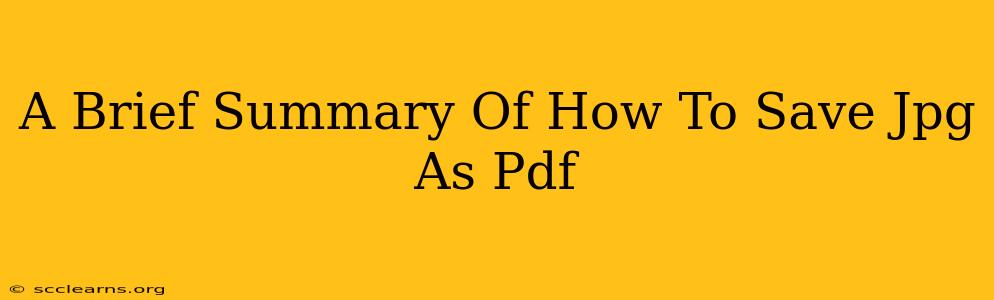Saving a JPG as a PDF is a surprisingly common task, whether you're archiving important photos, creating a printable document, or preparing images for online use. This quick guide outlines several simple methods to achieve this, ensuring your images retain quality and are easily shared.
Method 1: Using Your Operating System's Built-in Tools
This is often the easiest and quickest way. Both Windows and macOS offer simple built-in print functionalities that allow you to save a JPG as a PDF.
Windows:
- Open the JPG: Locate and open your JPG image using your preferred image viewer (like Windows Photos).
- Print: Click on the "Print" option (usually found under the File menu or via a printer icon).
- Select "Microsoft Print to PDF": In the printer selection window, choose "Microsoft Print to PDF" as your printer. If you don't see it, you might need to install the feature (a quick online search will guide you).
- Save: Click "Print." A save dialog box will appear, letting you choose a file name and location for your new PDF.
macOS:
- Open the JPG: Open your JPG image in Preview (the default image viewer on macOS).
- Print: Go to "File" and select "Print."
- Choose PDF: In the lower-left corner of the print dialog box, click the "PDF" dropdown menu.
- Save as PDF: Select "Save as PDF" and choose a location and name for your file.
Method 2: Using Online Converters
Numerous free online JPG to PDF converters exist. These are convenient if you don't want to use your computer's built-in functions. Caution: Always use reputable websites to avoid potential security risks. Upload only images you are comfortable sharing online.
The process usually involves:
- Uploading: Navigate to the converter website and upload your JPG image.
- Conversion: Click the "Convert" or equivalent button.
- Download: Once the conversion is complete, download your PDF file.
Method 3: Utilizing Software Applications
Many image editing and PDF creation programs (like Adobe Acrobat, Photoshop, or GIMP) offer direct JPG to PDF conversion options. These programs often provide more control over the final PDF's quality and settings, such as compression and resolution. However, they often require a purchase or subscription.
Choosing the Right Method:
- For speed and simplicity: Use your operating system's built-in tools.
- For convenience (no software installation needed): Utilize an online converter.
- For advanced features and quality control: Employ dedicated image editing or PDF software.
Remember to always back up your important files! No matter which method you choose, you'll successfully transform your JPG into a PDF, ready for sharing, printing, or archiving. This simple process will improve your digital workflow and help you manage your images efficiently.