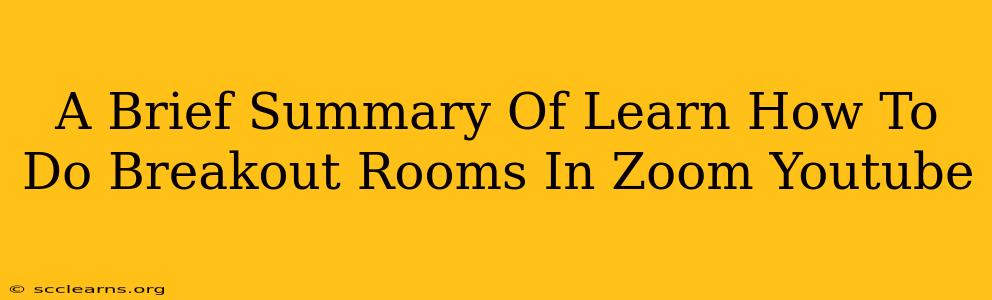Zoom breakout rooms are a fantastic feature for enhancing engagement and collaboration during virtual meetings. This quick guide summarizes how to use them effectively. Whether you're a seasoned Zoom user or just starting out, understanding breakout rooms is key to running more dynamic and productive online sessions.
Understanding Zoom Breakout Rooms
Breakout rooms allow you to divide your Zoom meeting participants into smaller groups for focused discussions or activities. This is particularly useful for:
- Teamwork: Assign tasks and projects to smaller teams for collaborative problem-solving.
- Discussions: Facilitate smaller, more intimate discussions where all participants have a chance to share.
- Icebreakers: Use breakout rooms for quick introductions or icebreaker activities to foster a sense of community.
- Brainstorming: Encourage creative idea generation in smaller, more focused groups.
Key Benefits of Using Breakout Rooms:
- Increased Engagement: Breakout rooms boost participation by providing a more personal and interactive experience.
- Improved Collaboration: Facilitates teamwork and allows for more focused collaboration on specific tasks.
- Enhanced Learning: Ideal for interactive learning sessions where participants can share knowledge and insights.
- Time Efficiency: Breakout rooms can save time by allowing multiple tasks or discussions to happen concurrently.
How to Use Zoom Breakout Rooms: A Step-by-Step Guide (as shown in many YouTube tutorials)
While specific steps might vary slightly depending on your Zoom version, the general process is consistent across most tutorials found on YouTube. The process typically involves these key stages:
- Scheduling or Starting a Meeting: Before the meeting begins (or during, if you're the host), you'll need to access the breakout room settings.
- Accessing Breakout Room Settings: Look for the "Breakout Rooms" option in your meeting controls.
- Setting Up Breakout Rooms: Specify the number of rooms you need and how you want participants assigned (automatically or manually). You can even pre-assign participants to specific rooms if needed.
- Opening Breakout Rooms: Once your settings are complete, open the breakout rooms. Participants will be automatically moved, or you can manually assign them.
- Monitoring Breakout Rooms: As the host, you can easily switch between rooms to monitor progress and answer questions.
- Closing Breakout Rooms: Once the group discussions are complete, close the breakout rooms to bring everyone back to the main session.
- Post-Breakout Discussion: After closing the breakout rooms, facilitate a discussion to share insights and outcomes from each smaller group.
Finding Helpful YouTube Tutorials
Numerous YouTube tutorials offer comprehensive, step-by-step guidance on utilizing Zoom breakout rooms effectively. Searching for terms like "Zoom breakout rooms tutorial," "how to use Zoom breakout rooms," or "Zoom breakout rooms for beginners" will yield a wealth of helpful videos. These tutorials often include visual demonstrations, making the learning process easier and more intuitive. Pay attention to the upload date to ensure you are using information relevant to the current Zoom version.
Optimizing Your Breakout Room Experience
To maximize the effectiveness of your breakout rooms:
- Clear Instructions: Provide clear instructions and goals for each breakout room activity.
- Time Management: Set a specific time limit for each breakout room session.
- Designated Roles: Assign roles (e.g., facilitator, note-taker) within each group.
- Post-Breakout Summary: Allow time for each group to share their key findings or conclusions.
By effectively utilizing Zoom breakout rooms, you can significantly enhance the engagement, collaboration, and overall effectiveness of your virtual meetings. Remember to explore the many helpful resources available online, particularly on YouTube, to master this valuable Zoom feature.