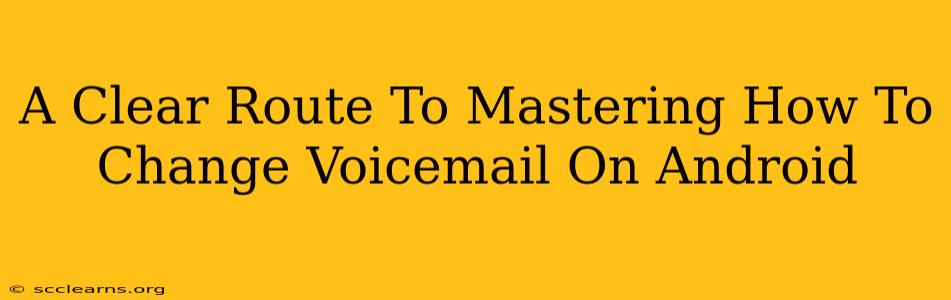Changing your voicemail on Android can feel surprisingly tricky if you're not familiar with your phone's specific settings. This comprehensive guide will walk you through the process, offering solutions for various Android versions and phone manufacturers. We'll cover everything from accessing your voicemail settings to customizing your greeting and password. Let's dive in!
Understanding Your Android Voicemail System
Before we begin, it's crucial to understand that voicemail access varies slightly depending on your carrier (Verizon, AT&T, T-Mobile, etc.) and your Android phone model (Samsung, Google Pixel, etc.). While the general steps are similar, you might encounter minor differences in the menu navigation. This guide will address these variations.
Locating Your Voicemail Access Point
The first step is finding your voicemail access point. This is usually done by:
- Direct Dialing: Most carriers assign a dedicated voicemail number. You can typically access it by dialing a specific code like *86, 1+ your voicemail number, or a similar sequence. Check your carrier's website for your specific access code. This is often the quickest method.
- Phone App: Many Android phones integrate voicemail access directly within the phone app. Look for a voicemail icon (often a speech bubble) in your phone app's interface.
- Notification Bar: Sometimes, a notification appears in your notification bar if you have new voicemail messages. This notification might lead directly to your voicemail.
Changing Your Voicemail Greeting: A Step-by-Step Guide
Once you've accessed your voicemail, changing your greeting is the next step towards personalizing your voicemail experience. Here's a general process, with notes on potential variations:
Step 1: Accessing Voicemail Settings
After accessing your voicemail (via direct dial or phone app), you'll typically hear an automated greeting or your current voicemail message. Listen for prompts to enter your voicemail password or PIN. After entering your password, you'll typically hear options like:
- Listen to Messages: Ignore this unless you want to check your messages first.
- Change Greeting: This is your target. Select this option.
- Other Options: These might include changing your password or other settings.
Step 2: Recording Your New Greeting
After selecting "Change Greeting," you'll usually be prompted to record your new message. Follow the voice prompts carefully. Most systems allow you to record multiple times until you are satisfied with your message.
Pro-Tip: Keep your voicemail greeting brief, professional, and informative. Clearly state your name and when you will be available to return calls.
Step 3: Saving Your New Greeting
Once you've recorded your new greeting, save it. The exact method will depend on your carrier and phone model, but it often involves pressing a specified button or following a voice prompt.
Troubleshooting Common Voicemail Issues
Even with clear instructions, you might encounter problems. Here's how to troubleshoot some common issues:
- Incorrect Password: Double-check your voicemail password. If you've forgotten it, contact your carrier's customer support to reset it.
- Network Issues: Poor network connectivity can disrupt voicemail access. Ensure you have a strong signal.
- Carrier-Specific Instructions: If you're still struggling, check your carrier's website for detailed instructions on managing voicemail.
Optimizing Your Voicemail Experience
Beyond changing your greeting, consider these further optimizations:
- Customizing your voicemail message: Include important information like your name, your availability for return calls, and alternative contact information.
- Regularly checking for new messages: Avoid missing important calls.
- Setting up visual voicemail: Many carriers offer visual voicemail, which displays your messages as text transcripts.
Mastering how to change your voicemail on Android is straightforward once you understand the basic steps and potential variations between carriers and phone models. By following this guide and troubleshooting any issues, you'll have a personalized voicemail message in no time. Remember to always consult your carrier's support if you need additional assistance.