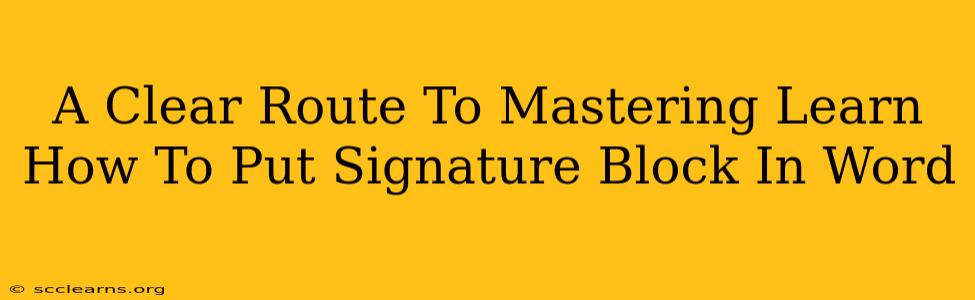Adding a professional signature block to your Word documents is essential for maintaining a consistent brand image and ensuring your communications are easily identifiable. This comprehensive guide will walk you through various methods, from the simplest to the most advanced, ensuring you master this crucial skill.
Understanding the Importance of a Signature Block
Before diving into the how, let's understand the why. A well-crafted signature block in Microsoft Word isn't just about aesthetics; it's a vital tool for:
- Professionalism: A consistent signature block instantly elevates the professionalism of your emails and documents.
- Brand Consistency: It reinforces your brand identity by including your logo, tagline, and contact information.
- Efficiency: Pre-designed signature blocks save you time and effort, streamlining your workflow.
- Improved Communication: Clear contact details ensure recipients can easily reach you.
Method 1: The Quick and Easy Approach – Using the Insert Feature
This method is perfect for beginners and those needing a simple, functional signature block.
Steps:
- Open your Word document: Start by opening the Word document where you want to add the signature block.
- Navigate to the "Insert" tab: Locate the "Insert" tab in the Word ribbon at the top of the screen.
- Select "Signature Line": In the "Text" group, click on the "Signature Line" button.
- Choose "Microsoft Office Signature Line": A dialog box will appear. Select "Microsoft Office Signature Line."
- Fill in the details: Enter your full name and title in the designated fields. You can also choose whether to add a specific line for a typed signature.
- Insert the signature block: Click "OK" to insert the signature line into your document.
This will create a placeholder. You'll later need to manually add your signature (either typed or scanned) to this line.
Method 2: Creating a Customizable Signature Block
For more control over the appearance and content of your signature block, use this method:
Steps:
- Create a text box: Go to the "Insert" tab and click "Text Box". Draw a text box where you want your signature block to appear.
- Add your information: Type your name, title, company, contact details (phone number, email address, website, social media links), and any other relevant information.
- Formatting your signature block: Use Word's formatting tools to adjust the font, size, color, alignment, and spacing to achieve a professional look. Consider using bullet points or separating sections with lines for better readability.
- Add a logo (optional): To enhance brand recognition, insert your company logo into the text box. Go to the "Insert" tab and click "Pictures" to add your logo image.
- Save as a template: Once you are satisfied, save this as a template for future use.
Method 3: Using a Pre-designed Signature Block Template
Many websites offer free downloadable templates for signature blocks. These templates often come with pre-formatted layouts and styling, saving you the trouble of designing one from scratch. Remember to adapt these templates to your specific needs and branding guidelines. After downloading the template, simply open it in Word and customize it with your information.
Tips for Creating a Professional Signature Block
- Keep it concise: Avoid overwhelming readers with too much information. Prioritize essential contact details.
- Use a professional font: Choose a font that is easy to read and reflects your brand's personality. Avoid overly stylized fonts.
- Maintain consistency: Use the same signature block across all your communications.
- Regularly review and update: Ensure your contact information is always up-to-date.
Mastering how to add a signature block in Word is a valuable skill for any professional. By following these methods and tips, you can create a signature block that effectively represents you and your brand. Remember, a well-designed signature block is a small detail with a big impact on your overall professional image.