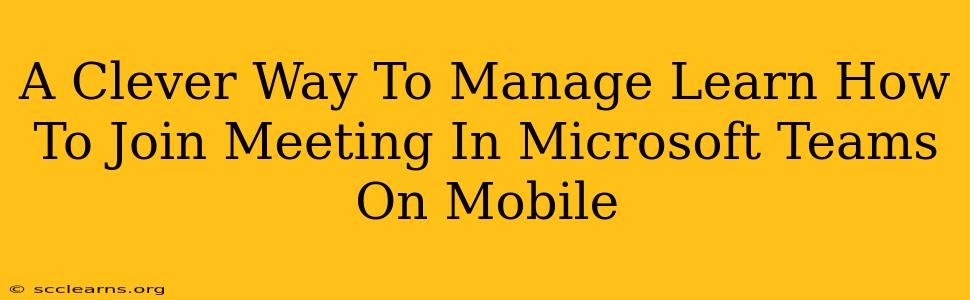Joining a Microsoft Teams meeting on your mobile device shouldn't be a hassle. This guide provides a clever and efficient method to ensure you're always connected, no matter where you are. We'll cover various scenarios and provide simple, step-by-step instructions.
Accessing Your Microsoft Teams Meeting on Mobile
There are several ways to join a Microsoft Teams meeting on your mobile device, catering to different scenarios and levels of preparation. Let's explore them:
1. Joining From a Meeting Invitation: The Easiest Method
This is the most straightforward approach. You'll likely receive a meeting invitation via email or calendar notification. Simply:
- Open the invitation: Tap on the email or calendar notification.
- Locate the "Join Microsoft Teams Meeting" button or link: This button/link will be prominently displayed within the invitation.
- Tap the button/link: This will launch the Microsoft Teams mobile app (if installed) and directly take you to the meeting. If the app isn't installed, you'll be prompted to install it or join via your browser.
2. Joining Through the Microsoft Teams Mobile App: For Scheduled Meetings
If you've already added the meeting to your calendar within the Teams app, joining is even quicker:
- Open the Microsoft Teams app.
- Navigate to your calendar: Usually found at the bottom navigation bar.
- Locate the meeting: Find the meeting you wish to join in your calendar view.
- Tap "Join": This will initiate the connection to the meeting.
3. Joining With a Meeting Code: When Invitations are Unavailable
Sometimes, you might only have the meeting code. Don't worry, you can still join:
- Open the Microsoft Teams mobile app.
- Go to the "Chat" or "Meetings" tab. (This varies slightly by app version.)
- Look for the "Join a meeting" option: It's usually near the top or bottom of the screen.
- Enter the meeting code: This will be a unique alphanumeric code provided by the meeting organizer.
- Tap "Join": This will connect you to the meeting.
Troubleshooting Common Issues
- App Not Installed: If you don't have the Microsoft Teams app, you'll likely be prompted to install it during the join process. You can also download it from your device's app store (Google Play or Apple App Store).
- Network Connectivity: Ensure you have a stable internet connection (Wi-Fi or cellular data) to join the meeting successfully. Poor connectivity can result in audio or video issues.
- Meeting Locked: If the meeting is password-protected, you'll be prompted to enter the password. Check your meeting invitation for the password.
- Camera/Microphone Issues: Check that your device's camera and microphone permissions are granted to Microsoft Teams. You can adjust these permissions in your device's settings.
Optimize Your Mobile Meeting Experience
For a smoother experience, consider:
- Using headphones: This minimizes background noise and enhances audio quality.
- Finding a quiet location: Reduce distractions during the meeting.
- Checking your internet connection: A stable connection is crucial for video and audio quality.
- Updating the Microsoft Teams app: Ensure you are using the latest version for the best performance and features.
By following these simple steps and tips, joining a Microsoft Teams meeting on your mobile device becomes a seamless and efficient process. Stay connected and participate effectively in your meetings, wherever you are.