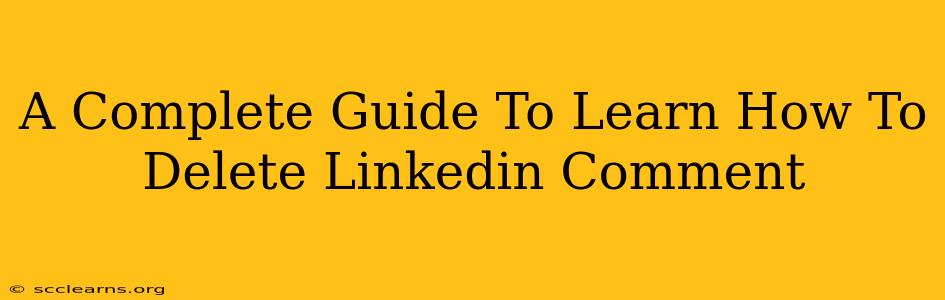LinkedIn is a powerful platform for professional networking, but sometimes you might need to remove a comment you've made. Perhaps it contains a typo, you've changed your mind, or the comment is no longer relevant. Whatever the reason, knowing how to delete a LinkedIn comment is a valuable skill. This comprehensive guide will walk you through the process, covering different scenarios and providing helpful tips.
Deleting Your Own LinkedIn Comments
This is the most straightforward scenario. You have complete control over your own content. Here's how to delete a comment you've posted on LinkedIn:
Step-by-Step Guide to Deleting Your Comment:
-
Locate the Comment: Open the LinkedIn post where your comment is located. Scroll through the comments until you find the one you want to delete.
-
Select the Three Dots: Each comment has a small icon usually represented by three vertical dots (...). Click or tap on this icon. It's typically located to the right of your comment.
-
Choose "Delete": A small menu should appear. Select the "Delete" option.
-
Confirmation: LinkedIn may prompt you to confirm your deletion. Click or tap "Delete" again to finalize the process.
That's it! Your comment is now deleted.
Deleting Comments on Posts You've Created
If you're the author of the post, you also have the power to delete comments left by others. This is useful for removing inappropriate or irrelevant comments from your discussions.
Deleting Comments on Your Own Posts:
The process is very similar to deleting your own comments:
-
Navigate to your post: Find the post on your LinkedIn profile or page.
-
Locate the Comment: Identify the comment you want to delete.
-
Three Dots Menu: Click the three vertical dots (...) next to the comment you wish to remove.
-
Select "Delete": Choose the "Delete" option from the drop-down menu.
-
Confirm Deletion: Confirm that you want to delete the comment.
What if I Can't Delete a Comment?
There are rare instances where you might not be able to delete a comment. This could be due to technical glitches or possibly if the post has been flagged by LinkedIn moderators. If you encounter this issue, try these troubleshooting steps:
- Refresh the Page: Sometimes, a simple page refresh can resolve temporary glitches.
- Try a Different Browser or Device: Access LinkedIn from a different browser or device to see if the problem persists.
- Contact LinkedIn Support: If the problem continues, contact LinkedIn support directly for assistance. They may be able to help you resolve the issue.
Best Practices for LinkedIn Comments
While knowing how to delete is important, proactively avoiding the need to delete is even better. Here are some best practices for commenting on LinkedIn:
- Think Before You Post: Take a moment to review your comment before posting. Check for typos, ensure your tone is appropriate, and confirm the comment aligns with your professional brand.
- Be Respectful and Professional: Maintain a respectful and professional tone in all your comments. Avoid engaging in personal attacks or inflammatory language.
- Stay Relevant: Ensure your comments are relevant to the discussion at hand. Avoid going off-topic or posting unrelated content.
By following these tips, you can significantly reduce the need to delete comments and maintain a positive professional presence on LinkedIn. Remember, thoughtful and well-considered comments contribute to a more engaging and productive networking experience.