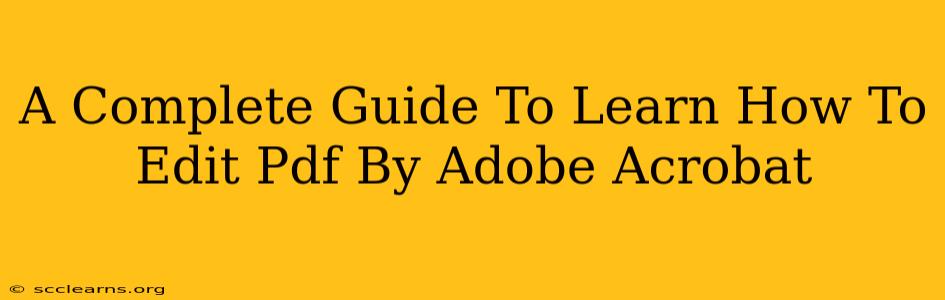Adobe Acrobat is the industry-standard software for creating, editing, and managing PDF files. While many believe PDFs are static documents, Acrobat unlocks a surprising level of editing power. This comprehensive guide will walk you through various editing techniques, from simple text adjustments to more complex manipulations, empowering you to master PDF editing with Adobe Acrobat.
Understanding Adobe Acrobat's Editing Capabilities
Before diving into the specifics, it's crucial to understand that Adobe Acrobat's editing capabilities vary depending on the version and the type of PDF you're working with. Scanned PDFs, for example, require different techniques than those created digitally. Generally, you'll find the editing tools more robust in Acrobat Pro compared to the standard version.
Key Features for PDF Editing
- Text Editing: Modify existing text, change fonts, sizes, and colors.
- Image Editing: Replace, resize, and reposition images within your PDF.
- Page Manipulation: Add, delete, rotate, and rearrange pages.
- Form Filling & Creation: Complete interactive forms and even design your own.
- Redaction: Permanently remove sensitive information.
- Annotations & Comments: Add notes, highlights, and other comments for collaboration.
Step-by-Step Guide to Editing PDFs with Adobe Acrobat
Let's explore some common PDF editing tasks:
1. Editing Text in a PDF
This is best achieved with a digitally created PDF. Open your PDF in Adobe Acrobat. Select the "Edit PDF" tool (usually found in the right-hand pane). You should now be able to directly select and edit text within the document. Remember to save your changes!
2. Editing Images in a PDF
Locate the image you want to edit. Similar to text editing, select the "Edit PDF" tool. You can usually click on the image to select it. From there, you'll have options to resize, reposition, or replace the image entirely.
3. Adding or Deleting Pages
Navigate to the "Organize Pages" tool. This usually involves a button or menu option within Acrobat. You'll then have the capability to insert new pages, delete existing ones, or rearrange their order. You can also rotate pages using this feature.
4. Filling and Creating Forms
Adobe Acrobat excels at handling PDF forms. For filling out existing forms, simply click within the designated fields to input your information. Creating forms requires a bit more work, typically utilizing the form creation tools within Acrobat Pro. This allows you to design interactive fields such as text boxes, checkboxes, and radio buttons.
5. Redacting Sensitive Information
This is a crucial security feature. Access the "Redact" tool and select the areas of the PDF you wish to remove permanently. Acrobat typically offers options for blacking out, replacing with a placeholder, or completely removing the selected content.
Advanced Editing Techniques in Adobe Acrobat
For users seeking more advanced capabilities, Acrobat Pro offers features like:
- OCR (Optical Character Recognition): This converts scanned documents into editable text, making editing scanned PDFs possible.
- Combining Multiple PDFs: Merge several PDF files into a single document.
- Creating Interactive Elements: Develop interactive links, buttons, and multimedia elements.
Troubleshooting Common PDF Editing Issues
- "Edit PDF" tool unavailable: Ensure you have the correct version of Acrobat and the PDF is not password-protected or otherwise restricted from editing. Scanned PDFs may require OCR before editing.
- Text reflow issues: Sometimes, edited text might not reflow correctly. Adjusting margins or using the "Reflow" option can resolve this.
- Image quality degradation: Avoid excessive resizing of images, as it can decrease their quality.
Conclusion: Mastering PDF Editing with Adobe Acrobat
Adobe Acrobat provides a robust set of tools for all your PDF editing needs. By understanding its features and practicing the techniques outlined in this guide, you'll be well on your way to confidently managing and modifying your PDF documents. Remember to save frequently and explore the full range of features within Acrobat to unleash its full potential. Becoming proficient in Adobe Acrobat will significantly boost your productivity and efficiency when working with digital documents.