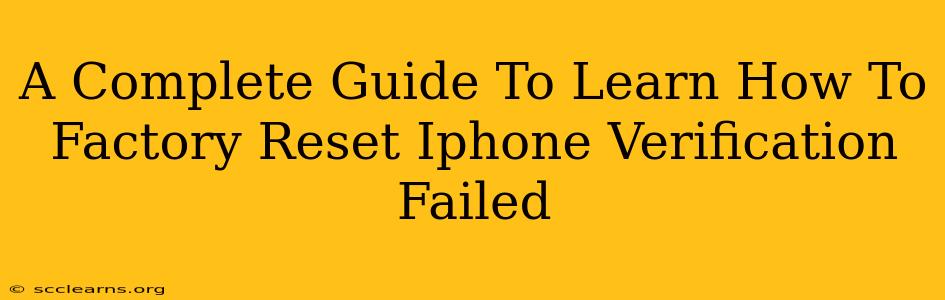Facing a "Verification Failed" error when attempting a factory reset on your iPhone can be incredibly frustrating. This comprehensive guide will walk you through the troubleshooting steps and solutions to overcome this issue and successfully restore your device to its factory settings. We'll cover various scenarios and offer practical solutions to get you back on track.
Understanding the "Verification Failed" Error
The "Verification Failed" message during an iPhone factory reset typically indicates a problem with authentication or security measures. This could stem from several sources, including:
- Incorrect Apple ID or Password: The most common cause. Double-check for typos and ensure you're using the correct credentials associated with your iPhone.
- Activation Lock: If Find My iPhone is enabled, and you haven't disabled it before initiating the reset, you'll encounter this error. Activation Lock prevents unauthorized access to your device after a reset.
- Software Glitches: Rarely, software bugs can interfere with the verification process.
- Network Connectivity Issues: A poor or unstable internet connection can disrupt the verification process.
- Compromised Account: In some cases, unauthorized access or account compromise can trigger this error.
Troubleshooting Steps to Resolve "Verification Failed"
Let's tackle the most probable causes and their solutions:
1. Verify Apple ID and Password
- Double-Check Credentials: Carefully review the Apple ID and password you're entering. Even a small typo can lead to failure.
- Password Reset: If you've forgotten your password, use Apple's password recovery process to regain access to your account. You'll likely need to answer security questions or receive a verification code.
2. Disable Find My iPhone (Activation Lock)
This is crucial. If Find My iPhone is activated, you must disable it before proceeding with a factory reset.
- Access Settings: If you can still access your iPhone, go to Settings > [Your Name] > iCloud > Find My > Find My iPhone. Toggle the switch to OFF. You may need to enter your Apple ID password.
- Using Another Device: If you can't access your iPhone's settings (due to the error), you can disable Find My iPhone through iCloud.com on a computer or another iOS device using your Apple ID credentials.
3. Check Your Internet Connection
A stable internet connection is essential for the verification process.
- Wi-Fi Connection: Ensure you're connected to a reliable Wi-Fi network.
- Cellular Data: If using cellular data, verify that it's active and functioning correctly.
- Restart Your Router/Modem: A simple reboot of your network equipment can sometimes resolve connectivity issues.
4. Address Software Glitches
If the problem persists, let's consider software issues:
- Force Restart Your iPhone: This is a quick way to resolve minor software glitches. The process differs slightly depending on your iPhone model (search online for "force restart [your iPhone model]").
- Update iOS: Make sure your iPhone is running the latest version of iOS. Go to Settings > General > Software Update.
5. Contact Apple Support
If none of the above steps resolve the "Verification Failed" error, it's advisable to contact Apple Support directly. They can provide more specific troubleshooting advice or investigate potential account-related problems.
Preventing Future Verification Failures
To avoid this frustrating situation in the future, consider these proactive measures:
- Regular Backups: Regularly back up your iPhone to iCloud or your computer using iTunes (or Finder). This ensures you can restore your data even if a factory reset is necessary.
- Remember Your Apple ID and Password: Securely store your Apple ID and password. Consider using a password manager for added protection.
- Keep Find My iPhone Enabled (But Disable Before Resets): While it's essential for security, remember to disable it before initiating a factory reset.
By following these steps, you should be able to overcome the "Verification Failed" error and successfully factory reset your iPhone. Remember to always back up your data before performing a factory reset to avoid data loss. Good luck!