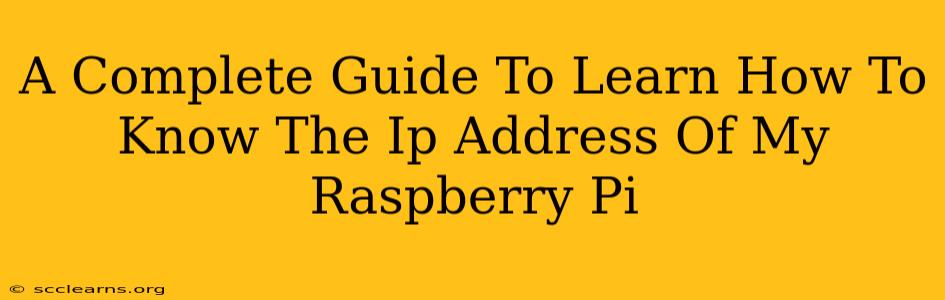Finding your Raspberry Pi's IP address is a crucial first step for many projects. Whether you're remotely accessing it, setting up a network share, or simply connecting to it for the first time, knowing its IP address is essential. This comprehensive guide will walk you through several methods to determine your Raspberry Pi's IP address, regardless of your setup.
Understanding IP Addresses and Your Network
Before we dive into the methods, let's quickly understand what an IP address is. An IP address (Internet Protocol address) is a unique numerical label assigned to each device connected to a computer network that uses the Internet Protocol for communication. Think of it as your Raspberry Pi's address on your network.
Your Raspberry Pi, like any other device on your network (your computer, smartphone, etc.), needs an IP address to communicate with other devices and the internet. This address can be either static (always the same) or dynamic (changes periodically).
Methods to Find Your Raspberry Pi's IP Address
There are several ways to find your Raspberry Pi's IP address. We'll cover the most common and reliable methods:
1. Checking the Raspberry Pi's Display (If Connected)
If your Raspberry Pi is connected to a monitor and keyboard, the easiest way to find its IP address is by checking the terminal or desktop environment. The IP address is usually displayed during the boot process or can be found using commands like ip addr show (in Linux).
- Step-by-step: Look at your Raspberry Pi's screen during startup. The IP address might be displayed. If not, open a terminal and type
ip addr show. Look for theinetaddress under your ethernet or wireless interface (e.g.,eth0orwlan0). This is your Raspberry Pi's IP address.
2. Using the hostname -I Command (via SSH or terminal)
If you have SSH access to your Raspberry Pi, this is a simple and effective command.
- Step-by-step: Connect to your Raspberry Pi via SSH. Once connected, type
hostname -Iand press Enter. This command will display your Raspberry Pi's IP address(es).
3. Accessing Your Router's Administration Interface
Most routers provide a web interface that displays a list of connected devices, including their IP addresses.
- Step-by-step:
- Find your router's IP address (usually 192.168.1.1 or 192.168.0.1, but check your router's documentation).
- Open a web browser and enter your router's IP address in the address bar.
- Log in using your router's username and password.
- Navigate to the connected devices list or DHCP client list. This list should show your Raspberry Pi and its IP address. The name might be something like "Raspberry Pi" or just its MAC address.
4. Using nmap (Advanced Users)
nmap is a powerful network scanning tool that can help you find your Raspberry Pi's IP address, even if you don't know its hostname. This method requires some familiarity with the command line.
- Step-by-step: Open a terminal on your computer (not the Raspberry Pi) and use the following command:
nmap -sn your_network_range(replaceyour_network_rangewith your network range, such as192.168.1.0/24). This command will scan your network for active devices. Look for the entry that corresponds to your Raspberry Pi.
5. Checking Your Raspberry Pi's Configuration Files (Advanced Users)
Your Raspberry Pi's network configuration is stored in several files. While not the most user-friendly method, examining these files can help identify the IP address. These files are typically located in /etc/network/interfaces or /etc/dhcpcd.conf, depending on your network configuration method.
Troubleshooting
If you're having trouble finding your Raspberry Pi's IP address, try the following:
- Check your network cables: Ensure all cables are securely connected.
- Reboot your Raspberry Pi: Sometimes a simple reboot can resolve network issues.
- Verify your router's configuration: Make sure your router is properly configured and that DHCP is enabled.
- Check your firewall: Your firewall might be blocking communication with your Raspberry Pi.
By following these methods, you should be able to locate your Raspberry Pi's IP address quickly and efficiently. Remember to choose the method that best suits your technical skill level and network setup. Good luck!