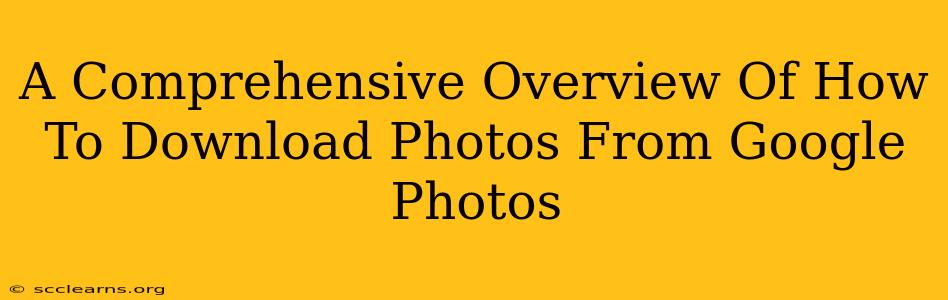Google Photos is a fantastic tool for storing and sharing your memories, but sometimes you need those photos off the cloud. This comprehensive guide covers all the ways to download your photos from Google Photos, whether you want a single image, an entire album, or everything at once. We'll tackle different devices and scenarios to ensure you're a pro at retrieving your precious pictures.
Downloading Photos from Google Photos on Your Computer
This is arguably the most common method, offering flexibility and control over your download.
Downloading Single Photos or Videos:
- Open Google Photos: Log in to your Google Photos account on your computer via your web browser.
- Locate the photo or video: Browse your library until you find the specific media you wish to download.
- Select the photo or video: Click on the image to open it in a larger view.
- Download Icon: Look for the download icon (usually a downward-pointing arrow) located near the top right of the screen. Click it to initiate the download. The file will usually save to your computer's default "Downloads" folder.
Downloading Multiple Photos or an Entire Album:
For bulk downloads, Google Photos offers a streamlined process:
- Select your items: Go to the album or collection of photos you wish to download. Use the checkboxes to select individual photos or videos, or select all by clicking the checkbox at the top.
- Initiate the Download: Look for the three vertical dots (the "more options" menu) usually found near the top right of the screen. Click it and you should see a "Download" option. Select this. Google Photos will create a zip file containing all your selected items. Important Note: Downloading large numbers of photos may take some time depending on your internet speed and the number of items.
Downloading Your Entire Google Photos Library:
This is the nuclear option, perfect for backing up your entire collection to your hard drive or another cloud service. Be prepared – this can take a considerable amount of time depending on the size of your library. Downloading your entire Google Photos library is only feasible for smaller libraries, otherwise, you'll likely run into time and bandwidth constraints.
- Google Takeout: This is Google's official method for downloading your entire Google data, including your photos. Google Takeout allows you to select specific data types. Make sure "Google Photos" is checked.
- Choose your file type and size: You can select the preferred file type (ZIP is usually best) and the maximum file size for each archive. Larger files take longer to download but reduce the number of files you have to manage.
- Start Export: Once your selections are made, initiate the export process. Google will email you a link to download the archive once it's ready. This might take hours, days, or even longer depending on the size of your library.
Downloading Photos from Google Photos on Your Mobile Device (Android & iOS)
Downloading photos on your phone is simple and intuitive.
Downloading Single Photos or Videos:
- Open Google Photos: Open the Google Photos app on your Android or iOS device.
- Locate your item: Find the photo or video you want to download.
- Download Icon: Tap on the photo or video to open it. You'll typically find a download icon (a downward-pointing arrow) at the bottom or top of the screen. Tap it to download the image to your device's gallery.
Downloading Multiple Photos or an Entire Album:
Unfortunately, there isn't a built-in "download all" option for albums within the mobile app, similar to the computer version. You'll need to download each photo individually.
Troubleshooting Tips and Considerations
- Internet Connection: A stable internet connection is crucial for fast downloads.
- Storage Space: Make sure you have enough storage space on your computer or mobile device to accommodate your downloaded photos.
- File Sizes: High-resolution images and videos will take up more storage space and download time. Consider the quality you're downloading if storage is a concern.
- Google Takeout Limitations: Google Takeout is the most comprehensive method for a full backup, but it has limitations regarding the download size for each individual file and the total download size. For massive libraries, you might need to break the process into multiple exports.
By following these steps, you'll be able to effortlessly download your photos from Google Photos, ensuring your cherished memories remain accessible even offline. Remember to always back up your important photos in multiple locations for ultimate safety and security.