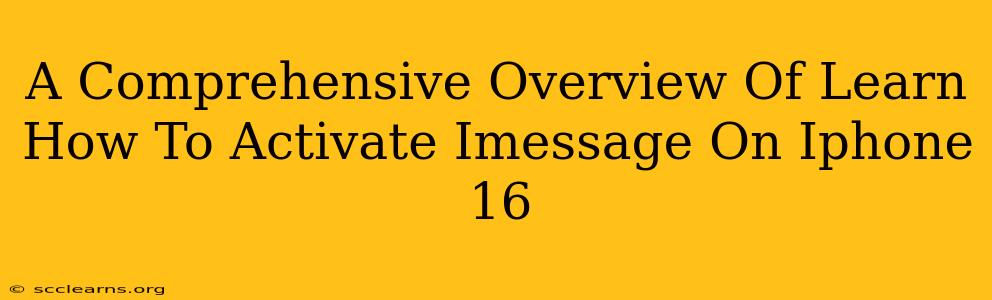Congratulations on your new iPhone 16! Getting started with all its features can feel a little overwhelming, but one of the most important is activating iMessage. This handy service lets you send and receive messages over Wi-Fi or cellular data, avoiding SMS/MMS charges and offering features like read receipts and typing indicators. This guide will walk you through activating iMessage on your iPhone 16, troubleshooting common issues, and maximizing its potential.
Activating iMessage on Your iPhone 16: A Step-by-Step Guide
Activating iMessage on your iPhone 16 is generally straightforward. Here's how to do it:
-
Ensure you have a stable internet connection: iMessage relies on data, either Wi-Fi or cellular. Make sure your iPhone is connected to a network before proceeding.
-
Go to Settings: Locate and tap the "Settings" app (the grey icon with gears).
-
Tap "Messages": Scroll down until you find "Messages" and tap it.
-
Toggle "iMessage" ON: You'll see a toggle switch next to "iMessage." Simply tap it to turn it on. Your iPhone will now attempt to activate iMessage.
-
Verify your phone number: iMessage will ask to verify your phone number. Make sure this is correct, as it's how your contacts will reach you.
-
Wait for activation: You should see a message confirming that iMessage is activating. This may take a few minutes. If you experience issues, see the troubleshooting section below.
-
Check your email address (optional): You can also use your Apple ID email address for iMessage. This allows you to receive and send messages even if your phone number isn't available. This setting is also found within the Messages settings.
Troubleshooting Common iMessage Activation Problems
Even with a straightforward process, activation problems can sometimes occur. Here are some common issues and solutions:
iMessage Activation is Failing:
- Check your internet connection: Ensure you have a stable and working internet connection. Try switching between Wi-Fi and cellular data.
- Restart your iPhone: A simple restart often resolves temporary software glitches.
- Check your Apple ID: Make sure your Apple ID is correctly configured and signed into your iPhone.
- Contact Apple Support: If the problem persists, contacting Apple Support is the best course of action. They can diagnose more complex issues.
iMessage Messages are Not Sending or Receiving:
- Check your cellular data settings: Ensure that cellular data is enabled for iMessage.
- Check your contacts: Verify that the recipient also has iMessage enabled.
- Restart your iPhone and your router: This can fix temporary connection problems.
Maximizing Your iMessage Experience
Once activated, take advantage of iMessage's features:
- Send images and videos: Seamlessly share photos and videos with your contacts.
- Use reactions: Quickly respond with emojis to messages.
- Share your location: Easily send your current location to friends and family.
- Use Animoji and Memoji: Add a personalized touch with animated emojis.
- Create group messages: Easily communicate with multiple people at once.
Conclusion: Stay Connected with iMessage
Activating iMessage on your iPhone 16 is a simple process that dramatically enhances your messaging experience. By following the steps outlined above and troubleshooting potential issues, you'll be enjoying seamless, feature-rich communication in no time. Enjoy the benefits of iMessage on your new iPhone 16!