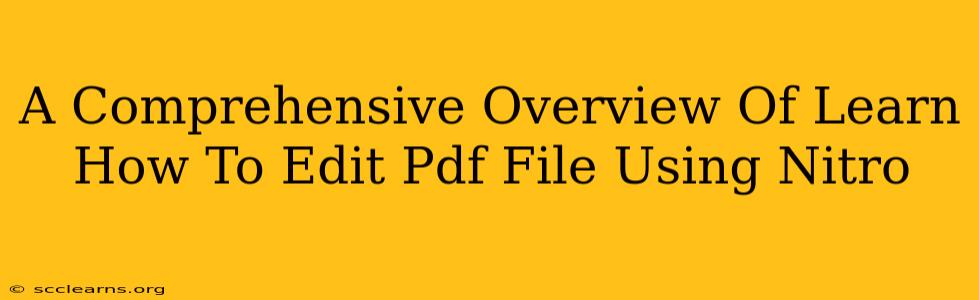Nitro PDF editor is a powerful tool that allows users to easily edit PDF files. Whether you need to make quick changes or perform complex edits, Nitro offers a wide range of features to meet your needs. This comprehensive guide will walk you through the process of learning how to edit PDF files using Nitro, covering everything from basic edits to more advanced techniques.
Getting Started with Nitro PDF Editor
Before diving into the editing process, make sure you have Nitro PDF Editor installed on your computer. The software is available for both Windows and macOS. After installation, launch the program and open the PDF file you wish to edit.
Understanding the Nitro Interface
The Nitro interface is designed for intuitive navigation. You'll find a ribbon at the top with various editing tools organized into logical tabs. Familiarize yourself with these tabs, as they contain the core functionalities you'll be using. Don't be intimidated; Nitro's interface is designed to be user-friendly, even for beginners.
Basic PDF Editing with Nitro
Once your PDF is open, you can begin editing. Here's a breakdown of some common basic editing tasks:
Adding Text:
- Click the "Text" tool in the ribbon.
- Click on the location within the PDF where you want to add text.
- A text box will appear; type your text.
- Format your text using the formatting options available in the ribbon (font, size, color, etc.).
Editing Existing Text:
- Select the "Edit Text" tool (often represented by an "A" icon).
- Click on the text you want to modify.
- Edit the text directly within the PDF.
Deleting Text:
- Select the "Select Text" tool (usually represented by a pointer icon).
- Highlight the text you want to delete.
- Press the "Delete" key on your keyboard.
Advanced PDF Editing Techniques with Nitro
Nitro's capabilities extend far beyond basic text editing. Here are some more advanced features:
Image Editing:
Nitro allows you to insert, replace, resize, and even crop images within your PDF. Find the "Image" tools in the ribbon to access these functionalities.
Working with Pages:
You can easily add, delete, rotate, and rearrange pages within your PDF using the tools found in the "Pages" tab. This is extremely useful for organizing and restructuring documents.
Form Filling and Creation:
Nitro excels at handling forms. You can easily fill out existing forms, create your own custom forms with text fields, checkboxes, and more, and even save and share completed forms.
Collaborating on PDFs:
Nitro offers features that make collaborating on PDF documents simple. You can share your PDF for review and feedback, and even use the commenting tools to track changes and suggestions.
Tips and Tricks for Efficient Nitro PDF Editing
- Utilize the "Undo" and "Redo" functions: Don't be afraid to experiment! Nitro's undo/redo functionality is robust and will let you revert to previous versions of your document if necessary.
- Explore keyboard shortcuts: Learning keyboard shortcuts can significantly speed up your workflow. Nitro offers a comprehensive set of shortcuts. Check the help section for a complete list.
- Save frequently: It’s always a good practice to save your work regularly to avoid data loss, especially when working on extensive edits.
- Use the "Save As" function: This allows you to keep the original PDF untouched while saving your edited version as a new file.
Mastering Nitro PDF Editor: Beyond the Basics
With practice and exploration, you'll discover even more of Nitro's capabilities. The software offers advanced features such as OCR (Optical Character Recognition) for editing scanned documents, digital signatures for enhanced security, and much more. Taking advantage of these features can significantly improve efficiency and productivity.
This comprehensive overview provides a solid foundation for using Nitro PDF Editor to effectively edit your PDF files. Remember to explore the software's features and take advantage of the available help resources to unlock its full potential. Happy editing!