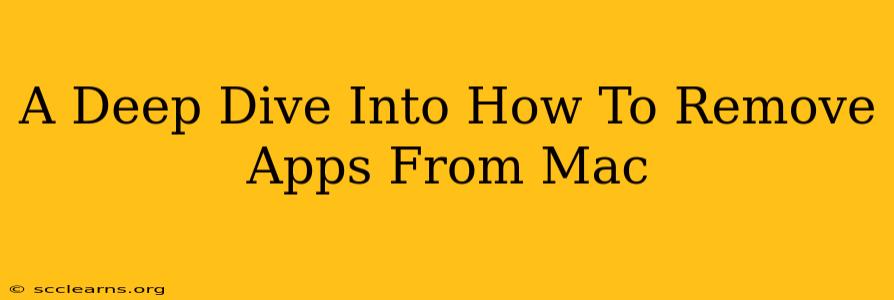Uncluttering your Mac is crucial for performance and a smooth user experience. Knowing how to properly remove apps from your Mac isn't just about freeing up space; it's about ensuring leftover files and processes don't bog down your system. This guide provides a comprehensive walkthrough of different methods, ensuring you completely uninstall applications and reclaim valuable resources.
Understanding the Different Types of Mac App Uninstallation
Before diving into the how, let's understand the what. Not all Mac apps are created equal when it comes to uninstallation. Some offer a simple uninstall process, while others leave behind lingering files that require manual cleanup.
Standard Apps from the App Store
Apps downloaded from the Mac App Store usually offer a straightforward removal process. Simply dragging the app icon to the Trash can often suffices. However, for a truly clean removal, we'll explore more thorough methods below.
Third-Party Apps Downloaded from the Web
These apps are the ones that often require more attention. They might install additional files in various locations, including preference panes, support files, and cached data. Simply dragging them to the Trash frequently leaves behind these remnants.
Methods for Removing Apps from Your Mac
Here are the most effective methods to remove apps from your Mac, ranging from simple to more advanced techniques:
Method 1: The Drag-and-Drop Method (For Simple Uninstalls)
This method is quick and easy for apps downloaded from the App Store, but remember, it often leaves behind supporting files.
- Locate the app: Find the app icon in your Applications folder.
- Drag and drop: Drag the app icon to the Trash icon in your Dock.
- Empty the Trash: Right-click on the Trash icon and select "Empty Trash."
Important Note: While simple, this method is not a complete uninstallation for most third-party apps.
Method 2: Using the App's Built-in Uninstaller (If Available)
Many third-party applications provide their own uninstallers. Check the app's installation directory or within the application's menu for an "Uninstall," "Remove," or similar option. This is generally the safest and most complete method provided by the app developer.
Method 3: Manual Removal (For a Thorough Clean-Up)
This method is ideal for a complete removal, particularly with third-party apps that might leave behind residual files.
- Locate the app's files: This can involve searching within the
/Applicationsfolder,/Libraryfolder (user and system libraries), and possibly hidden folders. - Identify related files: Look for files with the app's name, or files with similar file extensions related to the app.
- Move to the Trash: Drag the identified files to the Trash.
- Empty the Trash: Once you're confident you've found all related files, empty the Trash.
Caution: Be extremely careful when manually deleting files. Removing system files can cause major problems.
Method 4: Using Third-Party Uninstaller Apps (For Advanced Users)
Several third-party uninstaller applications offer a more automated and thorough process. These tools scan your system for related files and ensure a cleaner uninstall than manual removal. Research reputable uninstallers before using them.
Optimizing Your Mac After App Removal
After removing applications, consider these steps to further optimize your Mac:
- Restart your Mac: This allows the system to fully release resources associated with the removed app.
- Run a disk cleanup utility: Tools like Disk Utility (built into macOS) can help identify and remove unnecessary files, freeing up disk space.
- Check your startup items: Ensure that the removed app isn't still listed in your startup items, preventing it from launching automatically on boot.
By employing these strategies, you can effectively remove apps from your Mac, ensuring a cleaner, faster, and more efficient system. Remember, the best approach depends on the specific application and your comfort level with manual file management.