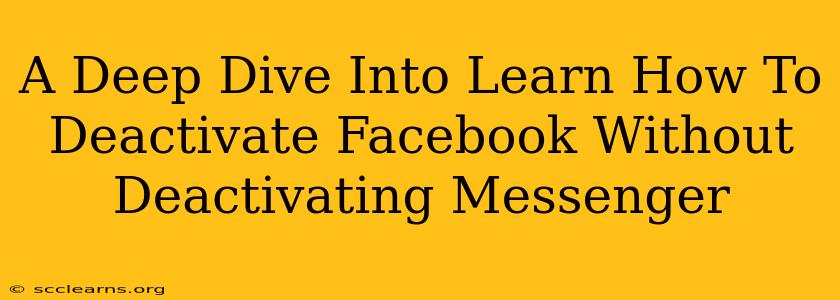Are you looking for a break from Facebook's endless scroll but still want to stay connected with friends and family through Messenger? You're not alone! Many users want to deactivate their Facebook account without losing access to their Messenger chats. This comprehensive guide will walk you through the process, offering clear steps and addressing common concerns.
Understanding Facebook and Messenger: A Separate Existence
It's crucial to understand that while Facebook and Messenger are deeply integrated, they are technically separate entities. This means you can deactivate your Facebook account while keeping your Messenger active. This allows you to enjoy the convenience of messaging without the pressure of constantly checking your Facebook newsfeed.
Why Deactivate Facebook, But Keep Messenger?
Several reasons might prompt you to take this step:
- Reduce Screen Time: Facebook can be a major time-suck. Deactivating your account helps limit your exposure to the platform without sacrificing important communication channels.
- Privacy Concerns: You might want to temporarily reduce your online footprint without losing access to your messaging network.
- Mental Health Break: Taking a break from social media can improve mental well-being. Keeping Messenger allows for continued contact with loved ones during your break.
- Account Security: If you suspect a security breach, deactivating your Facebook profile can be a temporary security measure until you address the issue.
Step-by-Step Guide to Deactivating Facebook While Keeping Messenger Active
Here’s how to successfully deactivate your Facebook account while preserving your Messenger access:
-
Access Your Facebook Settings: Log into your Facebook account and navigate to the Settings & Privacy menu. You'll usually find this in the top right corner of your Facebook page (it might be represented by a downward-facing arrow).
-
Navigate to Your Account Settings: Within the Settings & Privacy menu, select "Settings."
-
Find the "Your Facebook Information" Section: Look for the section labelled "Your Facebook Information" (the exact wording may vary slightly depending on your Facebook version).
-
Select "Deactivation and Deletion": Click on this option.
-
Choose "Deactivate Account": You'll be presented with the option to either deactivate or delete your account. Select "Deactivate Account."
-
Provide a Reason (Optional): Facebook may ask you for a reason for deactivating your account. This is optional.
-
Confirm Deactivation: Review the information and click the button to confirm your account deactivation.
Important Note: After deactivation, your Facebook profile will become invisible to others. You'll still be able to access Messenger.
Troubleshooting and FAQs
-
I can't access Messenger after deactivating Facebook. Double-check you followed the steps correctly. If you're still having trouble, try restarting your device and clearing your browser's cache and cookies. Consider checking your internet connection.
-
Will my Messenger chats disappear? No, your existing Messenger chats will remain intact.
-
Can people still message me on Messenger? Yes, your contacts can still send you messages.
-
How do I reactivate my Facebook account? Simply log back into your Facebook account using your existing credentials. Your profile and data will be restored.
Conclusion: Maintaining Connection While Taking a Break
Deactivating your Facebook account without losing access to Messenger provides a flexible solution for managing your online presence and prioritizing your well-being. This guide provides a straightforward method to achieve this, allowing you to maintain connections while taking a necessary break from the broader Facebook ecosystem. Remember to follow the steps carefully to ensure a smooth process. Enjoy your digital detox!