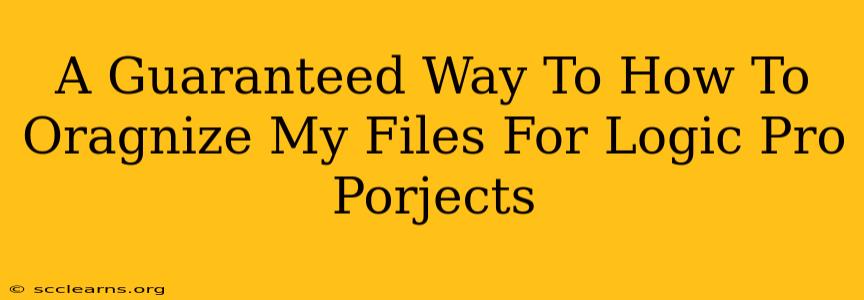Are you drowning in a sea of Logic Pro projects? Do you spend more time searching for files than actually creating music? You're not alone! Many Logic Pro users struggle with project organization. But fear not! This guide provides a guaranteed way to organize your Logic Pro files, saving you precious time and frustration. We'll cover best practices and strategies that will transform your workflow.
The Importance of a Solid File Organization System
Before diving into specifics, let's understand why a well-structured system is crucial. A disorganized project library leads to:
- Wasted Time: Searching for the right project, audio files, or samples eats up valuable creative time.
- Lost Projects: Misplaced or duplicated files can lead to accidental data loss and frustration.
- Creative Block: Clutter and disarray can hinder your creative flow and make it harder to focus.
Implementing a strong file organization system ensures your Logic Pro workflow remains smooth, efficient, and enjoyable.
The Guaranteed Method: A Hierarchical Approach
This method uses a hierarchical structure, mirroring how a professional studio manages its assets. It combines date-based organization with project-specific folders for ultimate clarity.
1. The Master Folder: Your Central Hub
Create a single, dedicated folder on your hard drive (ideally an SSD for faster access). This will house all your Logic Pro projects. Name it something clear and concise, such as "Logic Pro Projects."
2. Year-Based Subfolders: Time-Based Organization
Inside the master folder, create subfolders for each year. For example:
- Logic Pro Projects/2023
- Logic Pro Projects/2024
- Logic Pro Projects/2025
This immediately sorts projects chronologically, making it easier to locate specific work.
3. Project-Specific Folders: Individual Project Organization
Within each year folder, create folders for each individual project. Use clear, descriptive names, avoiding special characters. For instance:
- Logic Pro Projects/2023/Album Title - Track Name
- Logic Pro Projects/2024/Client Name - Project Name
4. Inside the Project Folder: Essential Elements
Each project folder should contain:
- Logic Pro Project File (.logicx): This is your main Logic Pro project file.
- Audio Files: All audio files related to the project (samples, loops, recordings) should reside here. Consider subfolders for stems, vocals, and instruments for even better organization.
- MIDI Files: Keep your MIDI files organized separately. This is crucial for efficient workflow and project backups.
- Images & Documentation: If you have any reference images or project notes, store them here.
- Plugin Presets: If you’re using custom plugin presets for this project, keep them organized within a subfolder.
5. Regular Backups: Protecting Your Work
This is crucial. Regularly back up your entire "Logic Pro Projects" folder to an external hard drive or cloud storage service. This safeguards your work from hardware failures or accidental deletions.
Advanced Tips for Power Users
- Color-Coding Folders: Use color-coding in your file explorer to visually distinguish between different types of projects (e.g., personal projects, client work).
- Naming Conventions: Develop a consistent naming convention for your files and folders. This helps with searches and maintains a professional look.
- Metadata: Utilize Logic Pro's metadata features to add tags and keywords to your projects, further enhancing searchability.
Conclusion: A Tidy Workspace, A Flourishing Creative Process
By implementing this hierarchical file organization system for your Logic Pro projects, you’ll dramatically improve your workflow, reclaim lost time, and ultimately foster a more efficient and enjoyable music-making experience. Remember, consistency is key – stick to your chosen system and watch your productivity soar!