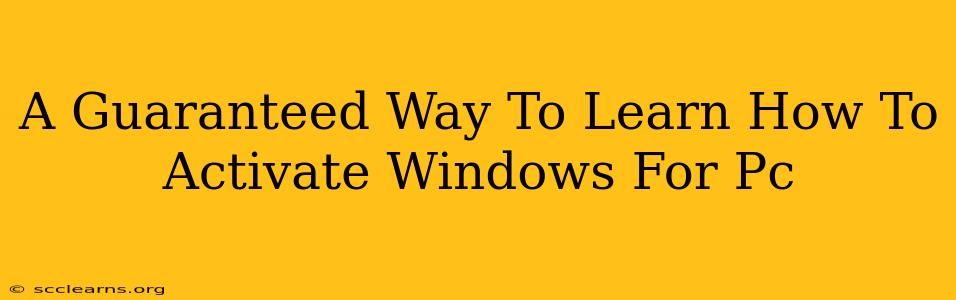Activating Windows on your PC might seem daunting, but it's a straightforward process once you understand the steps. This guide provides a guaranteed way to learn how to activate Windows, ensuring your copy is legitimate and you can access all its features. We'll cover various activation methods, troubleshooting common issues, and offer tips for maintaining a properly activated Windows installation.
Understanding Windows Activation
Before diving into the activation process, it's crucial to understand why activation is necessary. Windows activation is Microsoft's way of verifying that your copy of the operating system is genuine and hasn't been illegally copied or used on more devices than licensed. An unactivated Windows will display a watermark on your desktop and restrict access to certain personalization options and features.
Types of Windows Activation
There are several ways to activate Windows, depending on how you acquired your copy:
-
Using a Product Key: This is the most common method. You'll need a 25-character product key that comes with a new PC, or that you purchased separately. This key is unique to your copy of Windows.
-
Digital License: If you upgraded to Windows 10 or 11 from a previous version of Windows, or purchased Windows digitally through the Microsoft Store, you'll likely have a digital license linked to your Microsoft account. This is automatically activated when you meet certain requirements.
-
Using a Phone Activation: In some cases, you might need to activate Windows over the phone. This usually involves providing an installation ID to a Microsoft representative.
Step-by-Step Guide to Activating Windows
Here's a detailed, step-by-step process for activating Windows using a product key:
-
Open Settings: Click the Start button, then select the "Settings" gear icon.
-
Navigate to Activation: In the Settings app, click on "System," then select "Activation."
-
Enter Product Key: If you see a prompt to enter a product key, click "Change product key" and enter your 25-character key carefully. Make sure you type it correctly, as incorrect keys will result in activation failure.
-
Activate Windows: Once the key is entered, click "Activate." Windows will connect to Microsoft's servers to verify your key.
-
Verify Activation: After a successful activation, you should see a message confirming that Windows is activated. The watermark should disappear from your desktop.
Troubleshooting Activation Problems
If you encounter problems activating Windows, here are some common troubleshooting steps:
-
Check your internet connection: Activation requires an internet connection. Make sure your computer is connected to the internet.
-
Verify your product key: Double-check that you have typed the product key correctly. Even a single wrong character can prevent activation.
-
Restart your computer: A simple restart can sometimes resolve temporary issues.
-
Run the Activation Troubleshooter: Windows has a built-in troubleshooter that can help diagnose and fix activation problems. You can find it in the "Activation" settings.
-
Contact Microsoft Support: If you've tried all the troubleshooting steps and still can't activate Windows, contact Microsoft support for assistance. They can help you verify your product key or resolve any other activation issues.
Maintaining a Properly Activated Windows
Once you've activated Windows, it's important to maintain its activation. Major hardware changes (like replacing your motherboard) might trigger a need for reactivation. Be sure to link your Windows license to your Microsoft account to make the process easier should reactivation become necessary. Always back up important data to prevent data loss in case of unexpected system issues.
By following these steps and troubleshooting tips, you'll be well on your way to a fully activated and functional Windows experience. Remember, using a genuine copy of Windows is crucial for security and access to the latest updates and support.