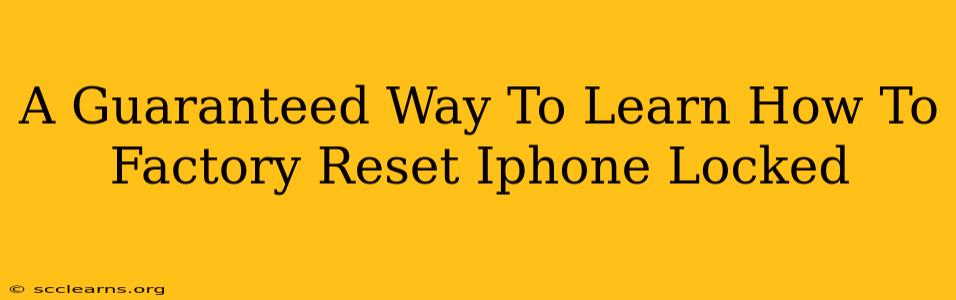Is your iPhone locked, and you need to factory reset it? Don't panic! This comprehensive guide provides a guaranteed way to learn how to factory reset your locked iPhone, regardless of whether you remember your passcode or not. We'll cover several methods, ensuring you find the solution that works best for your situation.
Understanding Factory Resets and Their Importance
A factory reset, also known as a hard reset, erases all data and settings on your iPhone, returning it to its original factory state. This is a powerful tool useful in several scenarios:
- Forgotten Passcode: If you've forgotten your passcode and are locked out of your device, a factory reset is often the only way to regain access.
- Selling or Giving Away Your iPhone: Before giving your iPhone to someone else, a factory reset ensures your personal data is completely removed.
- Troubleshooting Software Issues: A factory reset can resolve persistent software glitches or bugs that aren't fixed through other means.
- Preparing for Repair: Some repairs require a factory reset before the technician can proceed.
Methods to Factory Reset Your Locked iPhone
The method you'll use depends on whether you have access to your iCloud account and whether you enabled "Find My iPhone."
Method 1: Resetting Using iCloud (If "Find My iPhone" is Enabled)
This method requires access to your iCloud account and having "Find My iPhone" enabled before your iPhone became locked. If you meet these conditions, follow these steps:
- Access iCloud.com: On a computer or another device, go to iCloud.com and sign in with your Apple ID.
- Locate "Find My iPhone": Click on "Find My iPhone."
- Select Your iPhone: Choose your iPhone from the list of devices.
- Erase iPhone: Click "Erase iPhone." This will remotely erase all data and settings on your device, effectively performing a factory reset. Remember, this will delete all your data, so only proceed if you've backed up your important information.
Important Note: This method requires a stable internet connection for both your computer/device and your iPhone (even if it's locked).
Method 2: Using iTunes/Finder (For Devices without iCloud or "Find My" Enabled)
This method is useful if "Find My iPhone" wasn't enabled or if you don't have access to your iCloud account. You'll need a computer with iTunes (for older iOS versions) or Finder (for newer macOS versions) installed.
- Connect your iPhone: Connect your iPhone to your computer using a USB cable.
- Open iTunes/Finder: Open iTunes (for older iOS versions) or Finder (for macOS Catalina and later). Your iPhone should appear.
- Restore iPhone: You'll need to put your iPhone into recovery mode or DFU mode (Device Firmware Update). This process differs slightly depending on your iPhone model and iOS version. A detailed search online for "How to put iPhone [Your iPhone Model] into recovery/DFU mode" will provide specific instructions.
- Follow On-Screen Prompts: Once in recovery/DFU mode, iTunes/Finder will detect your iPhone and give you the option to restore it. Click on the "Restore" button. This will erase all data and restore your iPhone to factory settings.
Caution: This process will completely erase all data on your iPhone, so ensure you understand the implications before proceeding.
Method 3: Contacting Apple Support
If the above methods don't work, or if you're unsure about any of the steps, contacting Apple Support is always a good option. They can provide personalized assistance and may be able to help you troubleshoot the issue or provide further solutions.
Preventative Measures: Avoid Future Lockouts
To avoid future lockouts, consider these preventative measures:
- Enable Two-Factor Authentication: This adds an extra layer of security to your Apple ID.
- Regularly Back Up Your iPhone: Use iCloud or iTunes/Finder to back up your data regularly to prevent data loss.
- Remember Your Passcode: Choose a passcode you can easily remember, or use a password manager to securely store it.
By following these methods and preventative measures, you'll be well-equipped to handle a locked iPhone and perform a factory reset with confidence. Remember to always back up your data before undertaking any major resets!