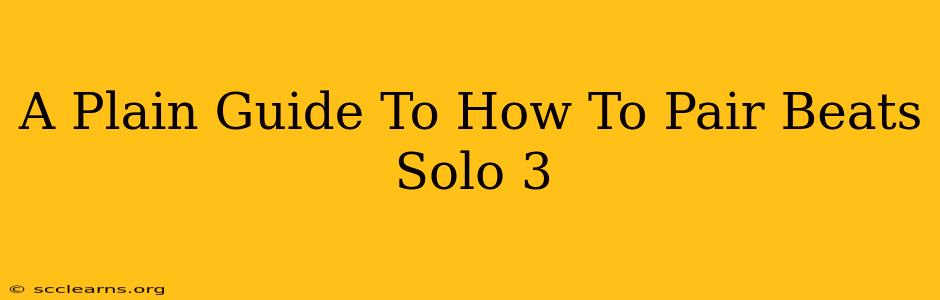Connecting your Beats Solo3 Wireless headphones to your devices is surprisingly simple. This guide will walk you through the process step-by-step, ensuring a seamless pairing experience, no matter your device. We'll cover pairing with iPhones, Androids, and other Bluetooth-enabled devices. Let's get started!
Powering On and Entering Pairing Mode
Before you can connect your Beats Solo3, you need to power them on and put them into pairing mode. This is usually indicated by a flashing light on the headphones.
Steps:
-
Power On: Locate the power button on your Beats Solo3 headphones (usually found on the underside of the earcup). Press and hold the button until the Bluetooth indicator light begins to flash. This indicates that your headphones are ready to pair. The light might be white or alternately flashing white and red.
-
Identifying the Flashing Light: The flashing light signifies that your Beats Solo3 are in discoverable mode, meaning they're broadcasting their Bluetooth signal for devices to find. If the light is solid and not flashing, your headphones might already be paired with a device, or they might need to be charged.
Pairing Your Beats Solo3 with Different Devices
Now that your Beats Solo3 are in pairing mode, let's connect them to your devices. The process is similar across platforms, but there might be slight variations.
Pairing with an iPhone or iPad (iOS):
-
Open Bluetooth Settings: On your iPhone or iPad, go to Settings > Bluetooth. Make sure Bluetooth is turned on.
-
Find Your Beats Solo3: Your Beats Solo3 Wireless should appear in the list of available devices. Tap on "Beats Solo3" to initiate pairing.
-
Confirmation: Once connected, you'll see "Connected" next to your Beats Solo3 in the Bluetooth settings. You should now be able to hear audio through your headphones.
Pairing with an Android Device:
-
Open Bluetooth Settings: Access your Android device's Bluetooth settings (usually found under Settings > Connected devices > Connection preferences > Bluetooth). Ensure Bluetooth is enabled.
-
Find Your Beats Solo3: Your Beats Solo3 Wireless should be listed as an available device. Select it to begin the pairing process.
-
Confirmation: A confirmation message will appear on your screen once the connection is successful. You can then play audio through your headphones.
Pairing with Other Bluetooth Devices:
The basic process remains consistent for other Bluetooth-enabled devices like laptops, PCs, and smart TVs.
-
Activate Bluetooth: Ensure Bluetooth is enabled on your device.
-
Search for Devices: Initiate a Bluetooth device search on your device.
-
Select Beats Solo3: Your Beats Solo3 Wireless will appear in the list of available devices. Select them to connect.
-
Confirm Pairing: The pairing process will complete, and your Beats Solo3 will be connected.
Troubleshooting Common Pairing Issues
If you experience problems pairing your Beats Solo3, try these troubleshooting steps:
- Check Battery Level: Ensure your headphones have sufficient battery power.
- Restart Devices: Restart both your headphones and your device. This can resolve temporary software glitches.
- Forget/Remove Previous Pairing: If your Beats Solo3 were previously paired with another device, try removing or "forgetting" that pairing from your device's Bluetooth settings before trying to pair again.
- Reset your Beats Solo3: If all else fails, a factory reset of your headphones may be necessary. Consult your Beats Solo3 user manual for instructions on how to perform a factory reset. This will erase all previous pairings.
By following these steps, you should successfully connect your Beats Solo3 Wireless headphones to your device. Remember to consult the official user manual for any specific instructions or advanced features. Enjoy your music!