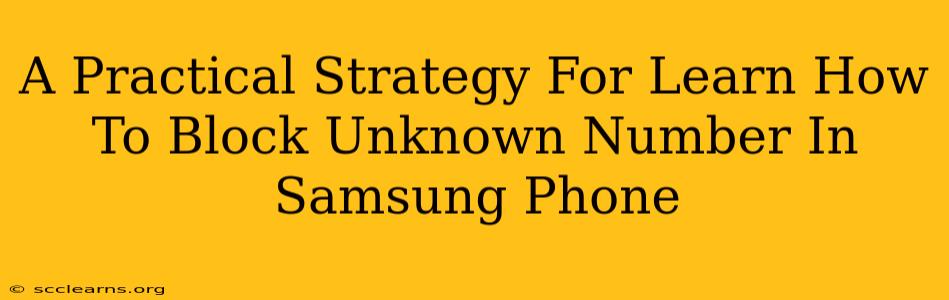Are you tired of unwanted calls from unknown numbers disrupting your day? Samsung phones offer several effective ways to manage these pesky interruptions. This guide provides a practical strategy for blocking unknown numbers on your Samsung device, ensuring peace and quiet.
Understanding the Importance of Blocking Unknown Numbers
In today's digital age, unsolicited calls from unknown numbers have become increasingly common. These calls can range from annoying telemarketers to potentially harmful scams. Blocking these numbers is crucial for:
- Protecting your privacy: Preventing unwanted access to your personal information.
- Reducing stress and frustration: Eliminating the constant interruptions of unknown callers.
- Improving your phone experience: Enjoying a more peaceful and efficient use of your Samsung smartphone.
- Enhanced security: Blocking potentially malicious calls that could lead to phishing or other security threats.
Methods to Block Unknown Numbers on Your Samsung Phone
Samsung offers a variety of built-in features to tackle unwanted calls. Here's a breakdown of the most effective methods:
1. Blocking Numbers Directly from the Recent Calls List
This is the simplest method for blocking individual numbers you've already received a call from:
- Open the Phone app: Locate the phone icon on your home screen or app drawer.
- Access Recent Calls: Tap the "Recent" tab.
- Select the Number: Find the unwanted number you wish to block.
- Block the Number: Tap the three vertical dots (more options) and select "Block number."
2. Blocking Numbers from the Contacts App
If the unwanted number is saved in your contacts, you can block it directly from there:
- Open the Contacts app.
- Find the Contact: Locate the contact you want to block.
- Access Contact Details: Tap on the contact.
- Block the Number: Look for the "Block" option (the exact wording might vary slightly depending on your Android version and Samsung phone model).
3. Utilizing the Built-in Call Blocking Features
Samsung phones usually include a built-in call blocking feature within their phone settings:
- Open the Phone app.
- Access Settings: Usually found by tapping the three vertical dots (more options).
- Navigate to Blocking Settings: Look for options like "Blocked numbers," "Call blocking," or similar.
- Add Numbers: You can manually add numbers here or utilize other options detailed below.
4. Leveraging Samsung's Smart Call Feature (if available)
Some Samsung phones have "Smart Call" functionality that identifies unknown numbers and provides caller information. This feature often includes the option to automatically block suspected spam or fraud calls. Check your phone's settings to see if this is available and enabled.
5. Using Third-Party Apps (as a last resort)
If the built-in features aren't sufficient, numerous third-party call-blocking apps are available on the Google Play Store. Research carefully and select a reputable app with positive reviews.
Proactive Strategies to Minimize Unknown Calls
Beyond blocking, consider these steps to reduce unwanted calls:
- Don't share your number indiscriminately: Be cautious about providing your phone number online or in situations where you're unsure of the recipient's trustworthiness.
- Register with the Do Not Call Registry: This helps to reduce telemarketing calls. (Note: This may not prevent all unwanted calls).
Conclusion: Reclaim Your Peace of Mind
By implementing the strategies outlined above, you can effectively manage and block unknown numbers on your Samsung phone. Remember to regularly check your blocked numbers list and utilize the features best suited to your needs. Enjoy a more peaceful and secure mobile experience!