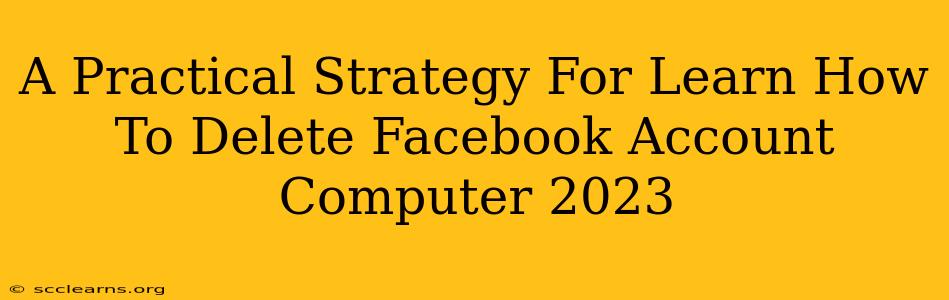Are you ready to say goodbye to Facebook? Tired of the endless notifications and the algorithm? Deleting your Facebook account can feel daunting, but it doesn't have to be. This guide provides a practical, step-by-step strategy for permanently deleting your Facebook account from your computer in 2023. We'll cover everything you need to know, from preparing for deletion to confirming the process.
Before You Delete: Essential Preparations
Before you dive into the deletion process, take some time to prepare. This will make the transition smoother and ensure you don't lose important information.
1. Download Your Facebook Data:
Facebook allows you to download a copy of your data, including posts, photos, messages, and more. This is crucial if you want to keep a record of your Facebook history. To do this:
- Go to your Facebook Settings: Click the downward-facing arrow in the top right corner of your Facebook page and select "Settings & Privacy," then "Settings."
- Access Your Information: Look for "Your Facebook Information" in the left-hand menu.
- Download Your Information: Click on "Download Your Information." You can choose the format (HTML, JSON), the data you want to download, and the quality of your photos.
2. Inform Your Contacts:
Let your close friends and family know you're deleting your account. This avoids confusion and ensures they can still reach you through other means. Consider sending a group message or individual messages to important contacts.
3. Update Contact Information:
Make sure your alternative contact information (email, phone number) is up-to-date. This is important for future communication and recovery of accounts related to Facebook (if any).
Deleting Your Facebook Account: A Step-by-Step Guide
Once you've completed your preparations, you're ready to delete your account. Here's the process:
1. Access the Account Deletion Page:
- Navigate to your Facebook Settings & Privacy menu (as described above).
- Select Your Facebook Information.
- Click on Deactivation and Deletion.
- Choose Delete Account.
2. Review and Confirm:
Facebook will present you with a summary of your account deletion and the consequences. Take your time to read this carefully. They will strongly suggest deactivating your account instead which will temporarily disable it. You must confirm that you want to permanently delete your account.
3. Enter Your Password:
You'll need to enter your Facebook password to confirm your decision.
4. Final Confirmation:
Facebook will give you a final chance to reconsider. Once you click the final confirmation button, your account deletion process begins.
Understanding the Deletion Process
It's important to understand that deleting your Facebook account isn't instantaneous. Facebook takes some time to process the request. During this period, your profile may still be visible to some users. Facebook typically takes up to 90 days to permanently delete all of your data. After this period your data is permanently erased and you will not be able to recover your account.
Alternatives to Deletion: Deactivation
If you're unsure about permanently deleting your account, consider deactivating it instead. Deactivation temporarily hides your profile from others but allows you to reactivate it later if you change your mind. You can find this option on the same Deactivation and Deletion page in your settings.
Staying Connected After Facebook
Leaving Facebook doesn't mean you have to be disconnected. Explore alternative platforms like Instagram (if you're comfortable with a Meta product), Twitter, or other social media platforms. Consider creating a new email address dedicated to personal communication outside of social media.
By following this guide, you can effectively and confidently delete your Facebook account. Remember to prepare beforehand and take your time through the process. Good luck!