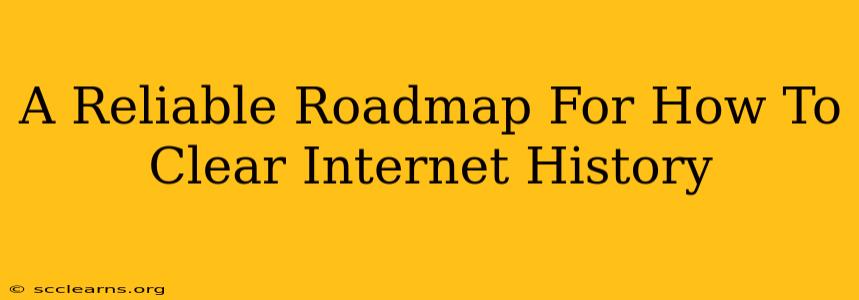The internet leaves digital footprints. From browsing history and cookies to cached images and download logs, your online activity is tracked. Knowing how to clear internet history is crucial for privacy, security, and maintaining a smooth browsing experience. This comprehensive guide provides a reliable roadmap, covering various devices and browsers.
Why Clear Your Internet History?
Before diving into the how, let's understand the why. Clearing your internet history offers several key benefits:
- Enhanced Privacy: Browsing history reveals your online activities, potentially exposing sensitive information to others using your device or to third-party trackers. Clearing your history significantly reduces this exposure.
- Improved Security: Stored cookies and cached data can be exploited by malicious actors. Regularly clearing your history minimizes this risk.
- Optimized Performance: Over time, your browser accumulates temporary files and data, slowing down performance. Clearing your history frees up space and improves speed.
- Preventing Targeted Advertising: Websites track your browsing history to deliver targeted ads. Clearing your history can help limit the effectiveness of this tracking.
Clearing Internet History on Different Browsers
The process varies slightly depending on your browser. Here's a breakdown for popular choices:
How to Clear History in Google Chrome
- Open Chrome: Launch the Google Chrome browser on your computer or mobile device.
- Access Settings: Click the three vertical dots in the top right corner (or tap the three horizontal lines on mobile) to open the main menu. Select "Settings".
- Find Clear Browsing Data: Scroll down and click on "Privacy and security". Then, click on "Clear browsing data".
- Customize Your Cleaning: A pop-up window will appear. You can choose a specific time range (Last hour, Last day, etc.) or select "All time" for a complete clean.
- Select Data to Clear: Check the boxes next to the data types you want to remove. This usually includes:
- Browsing history: Websites you've visited.
- Download history: Files you've downloaded.
- Cookies and other site data: Information websites store on your computer.
- Cached images and files: Temporary files used to speed up website loading.
- Passwords: (Use caution here!)
- Autofill form data: Information automatically filled in forms.
- Clear Data: Click "Clear data" to initiate the process.
How to Clear History in Mozilla Firefox
The process in Firefox is similar:
- Open Firefox: Launch the Mozilla Firefox browser.
- Access History: Click the three horizontal lines in the top right corner to open the menu. Select "History" and then "Clear Recent History…".
- Specify Time Range and Data: Choose the time range and select the data you want to remove (similar options as Chrome).
- Clear History: Click "Clear Now".
How to Clear History in Safari
Apple's Safari browser also follows a similar pattern:
- Open Safari: Launch the Safari browser on your Mac or iOS device.
- Access History: On a Mac, go to "History" in the menu bar and select "Clear History…". On iOS, go to "Settings" > "Safari" > "Clear History and Website Data".
- Confirm Clear History: Confirm your choice.
How to Clear History on Mobile Browsers (Android & iOS)
Most mobile browsers (Chrome, Firefox, etc.) offer a similar clearing process as their desktop counterparts. Look for settings within the browser's menu.
Clearing Other Forms of Internet History
Beyond browser history, consider clearing other data for comprehensive privacy:
- App Data: Many apps store browsing data. Check individual app settings to clear cache and data.
- DNS Cache: Your device's DNS cache stores information about websites. Clearing it can sometimes improve connection speeds. The method varies depending on your operating system.
- Search History: Google, Bing, and other search engines maintain your search history. Access your account settings to manage and delete this data.
Regularly Clearing Your History: A Best Practice
Clearing your internet history shouldn't be a one-time event. Regularly cleaning your browsing data is a best practice for maintaining your privacy and security. Consider doing it weekly or even more frequently, depending on your online activity.
This roadmap helps you navigate the intricacies of clearing your internet history. Remember to adjust the process based on your specific needs and preferences, always prioritizing your online privacy and security.