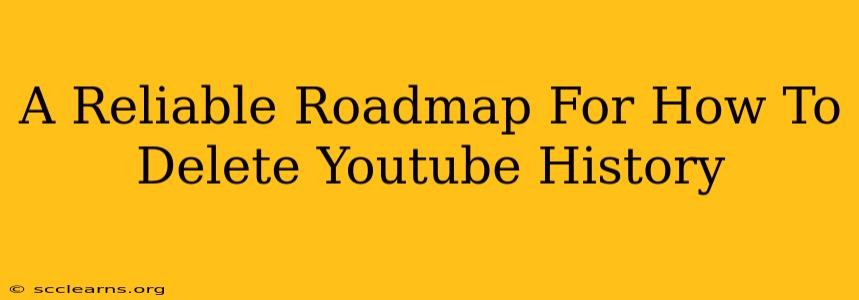Are you looking to clean up your YouTube viewing history? Maybe you're concerned about privacy, or perhaps you just want a fresh start. Whatever your reason, deleting your YouTube history is easier than you might think. This comprehensive guide provides a reliable roadmap to help you effectively and completely clear your viewing data. We'll cover everything from deleting individual videos to wiping your entire history, ensuring you regain control of your online footprint.
Understanding Your YouTube History
Before diving into the deletion process, it's crucial to understand what constitutes your YouTube history. This includes:
- Watch History: A record of every video you've watched on YouTube.
- Search History: A list of every search query you've entered on the platform.
- Pause History: YouTube remembers the point where you paused videos, even if you don't finish watching them. This is also part of your history.
How to Delete Your YouTube Watch History
This is the most common type of history people want to delete. Here's how to tackle it:
Deleting Individual Videos from Your Watch History
- Open YouTube: Log into your YouTube account.
- Access your History: Click on your profile picture in the top right corner, then select "History."
- Locate the Video: Find the specific video you want to remove.
- Delete the Entry: Click on the three vertical dots next to the video title and select "Remove from watch history."
This method is ideal for selectively cleaning your watch history. However, if you want a more thorough cleanse, proceed to the next section.
Deleting Your Entire YouTube Watch History
This option provides a complete reset of your watch history:
- Access your History: Follow step 2 from the previous section.
- Clear Watch History: On the "History" page, you'll find the option to "Clear watch history." Click on it.
- Confirm the Deletion: YouTube will ask you to confirm your action. Click "Clear watch history" again to proceed.
Important Note: Deleting your watch history does not delete the videos themselves from YouTube. It simply removes the record of you having watched them from your account history.
How to Delete Your YouTube Search History
Similar to your watch history, your search history can also be deleted entirely or selectively. Here's how:
Deleting Individual Searches from Your History
- Access your History: As above, click your profile picture and select "History".
- Find your Search History: In the History page, select "Search history."
- Delete individual searches: Use the three dots (similar to deleting videos from your watch history) to remove unwanted search entries.
Deleting Your Entire YouTube Search History
- Access your Search History: Follow step 2 from the previous section.
- Clear Search History: Locate the option to "Clear search history" and click it.
- Confirm Deletion: Confirm your action to complete the process.
How to Manage Your YouTube Activity Controls
For more granular control over your YouTube data, explore YouTube's Activity Controls. Here you can manage your viewing history, search history, liked videos, and more. Regularly reviewing and managing these settings is crucial for maintaining your privacy.
Maintaining Privacy on YouTube
Deleting your history is a crucial step in protecting your privacy on YouTube. However, it’s also important to consider other privacy settings, such as:
- Turning off personalized recommendations: This prevents YouTube from tracking your viewing habits to suggest videos.
- Using incognito mode: Browsing in incognito mode prevents YouTube from saving your viewing and search activity.
- Regularly reviewing your YouTube settings: Stay informed about new privacy features and update your settings as needed.
By following this roadmap, you can effectively manage and delete your YouTube history, giving you more control over your online data and enhancing your privacy. Remember that consistent management of your history and activity controls are key to maintaining a secure and private YouTube experience.