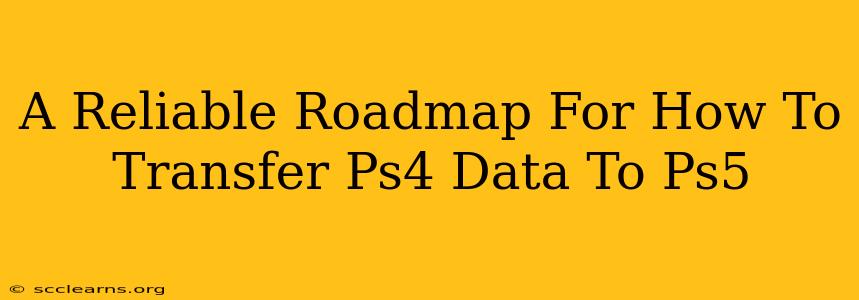Moving from a PlayStation 4 to a PlayStation 5? Don't worry about losing your game saves, screenshots, and other precious data! This comprehensive guide provides a reliable roadmap to ensure a smooth and efficient data transfer process. We'll cover various methods, troubleshooting tips, and best practices to make your transition as seamless as possible.
Method 1: Wired Transfer (Recommended)
This is the fastest and most reliable method for transferring your PS4 data to your PS5. A wired connection minimizes interruptions and ensures all your data is transferred successfully.
What You'll Need:
- An Ethernet cable: Connect both your PS4 and PS5 directly to your router for a stable network connection. A wired connection is crucial for this method.
- Both PS4 and PS5 consoles: Make sure both are powered on and ready to connect.
- Sufficient storage space: Ensure your PS5 has enough free space to accommodate all the data from your PS4.
Step-by-Step Guide:
- Connect both consoles: Connect your PS4 and PS5 to your router using the Ethernet cable.
- Power on both consoles: Ensure both consoles are fully powered on and connected to the internet.
- Initiate the transfer on your PS5: On your PS5, navigate to Settings > System > System Software > Data Transfer.
- Select "From PS4": Choose the option to transfer data from a PlayStation 4 console.
- Follow on-screen instructions: The PS5 will search for your PS4. Follow the on-screen prompts to complete the connection.
- Select data to transfer: Choose the specific data you wish to transfer (games, save data, screenshots, videos, etc.).
- Initiate the transfer process: Once you've selected your data, the transfer will begin. Do not disconnect either console during this process.
- Confirmation: Once the transfer is complete, you will receive a confirmation message.
Method 2: Wireless Transfer (Alternative)
If a wired connection isn't feasible, you can opt for a wireless transfer. While convenient, this method is more susceptible to interruptions. A strong, stable Wi-Fi connection is essential.
Step-by-Step Guide:
The steps are largely similar to the wired transfer, but instead of connecting via Ethernet cable, both your PS4 and PS5 will connect to your Wi-Fi network. Ensure your Wi-Fi signal is strong and free of interference for optimal transfer speed and reliability. The process will be slower than a wired connection.
Troubleshooting Tips
- Slow Transfer Speeds: Check your internet connection. A wired connection is always recommended for faster speeds.
- Transfer Errors: Ensure both consoles are connected to the same network and have sufficient storage space. Try restarting both consoles.
- Connection Issues: Verify that both your PS4 and PS5 are correctly connected to the internet and that your network is functioning properly.
- Insufficient Storage Space: Free up space on your PS5's internal storage or use an external USB drive.
Best Practices for a Smooth Transfer
- Back up your data: Before initiating the transfer, consider backing up your PS4 data to an external hard drive as an added precaution.
- Check storage space: Ensure your PS5 has ample free space before starting the transfer.
- Use a wired connection: For the most reliable and fastest transfer, use an Ethernet cable.
- Patience: The transfer time can vary depending on the amount of data. Be patient and avoid interrupting the process.
By following this reliable roadmap, you can confidently transfer your PS4 data to your PS5, ensuring a seamless transition and preserving your gaming legacy. Remember to always prioritize a wired connection for the best results!