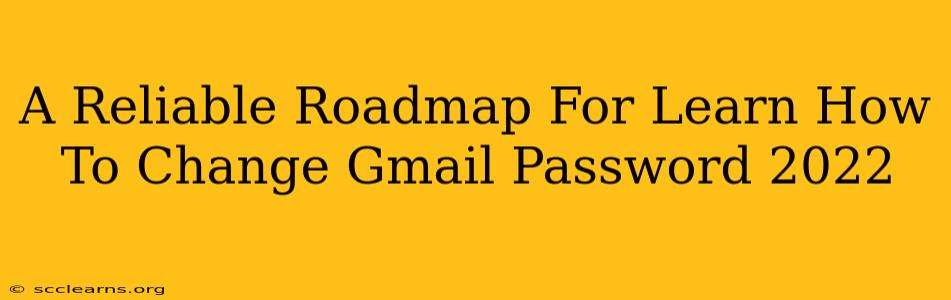Changing your Gmail password is crucial for maintaining the security of your email account and protecting your personal information. This comprehensive guide provides a step-by-step walkthrough on how to securely change your Gmail password, regardless of whether you're accessing it from a computer, phone, or tablet. We'll cover various scenarios and address common concerns to ensure you feel confident and secure.
Why Change Your Gmail Password?
Regularly updating your password is a fundamental aspect of online security hygiene. Here are some key reasons why you should change your Gmail password:
- Compromised Security: If you suspect your password has been compromised (e.g., through phishing, malware, or a data breach), changing it immediately is paramount.
- Routine Security: It's best practice to change your passwords periodically – at least every three months – to minimize the risk of unauthorized access.
- Shared Devices: If you've used your Gmail account on a public or shared computer, changing your password afterwards is essential to prevent others from accessing your account.
- Suspicious Activity: If you notice unusual activity in your Gmail account, such as unfamiliar login locations or emails you didn't send, change your password immediately and investigate further.
How to Change Your Gmail Password: A Step-by-Step Guide
The process of changing your Gmail password is straightforward, but accuracy is critical. Here's a detailed walkthrough:
Method 1: Changing your Gmail Password on a Computer
-
Access your Gmail account: Open your web browser and go to gmail.com. Log in using your current email address and password.
-
Access Google Account Settings: Click on your profile picture in the upper right corner. Select "Google Account" from the dropdown menu.
-
Navigate to Security Settings: In the Google Account settings, find and select "Security".
-
Locate Password: Under the "Signing in to Google" section, you'll see "Password". Click on "Change password".
-
Enter Current Password: You'll be prompted to enter your current Gmail password.
-
Enter New Password: Enter your new password. Ensure it's strong and unique, incorporating a mix of uppercase and lowercase letters, numbers, and symbols. Avoid using easily guessable information like your birthday or pet's name.
-
Confirm New Password: Re-enter your new password to confirm.
-
Click "Change Password": Once you've confirmed your new password, click the "Change password" button.
Method 2: Changing your Gmail Password on a Mobile Device (Android & iOS)
The process is similar on mobile devices, but the exact navigation might vary slightly depending on your operating system and app version. Generally:
-
Open the Gmail app: Launch the Gmail app on your smartphone or tablet.
-
Access your Google Account: Tap on your profile picture or icon. Navigate to "Google Account".
-
Find Security Settings: Locate and select "Security".
-
Change Password: Find the option to "Change password" and follow the on-screen instructions, providing your current and new passwords.
Tips for Creating a Strong Gmail Password
- Length: Aim for a password that's at least 12 characters long.
- Complexity: Use a mix of uppercase and lowercase letters, numbers, and symbols.
- Uniqueness: Don't reuse the same password for multiple accounts.
- Password Manager: Consider using a reputable password manager to generate and securely store strong, unique passwords.
- Avoid Personal Information: Don't use easily guessable information like your birthday, pet's name, or address.
What to Do If You Forget Your Gmail Password
If you've forgotten your Gmail password, Google provides recovery options. You'll likely be asked to verify your identity through methods such as:
- Recovery Email or Phone Number: Google will send a verification code to your alternate email address or phone number.
- Security Questions: You might be asked to answer security questions you set up previously.
Remember: Security is paramount. Follow these steps diligently to keep your Gmail account safe and secure. By implementing these practices, you'll significantly reduce the risk of unauthorized access and protect your personal information.