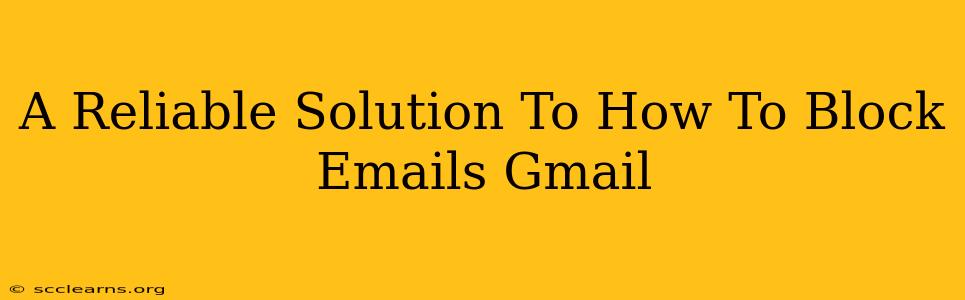Tired of unwanted emails clogging your inbox? Learn how to effectively block emails in Gmail and reclaim control of your digital space. This comprehensive guide provides reliable solutions for managing unwanted messages, ensuring a cleaner and more efficient Gmail experience.
Understanding Gmail's Blocking Mechanisms
Gmail offers several methods to handle unwanted emails, ranging from simple filtering to complete blocking. Understanding the nuances of each approach is key to choosing the best strategy for your needs.
1. Filtering Emails: A Gentle Approach
Filtering is a non-destructive method to manage unwanted emails. Instead of blocking them entirely, you redirect them to a specific folder (like Spam or Trash) or even automatically archive them. This is ideal for emails you don't want in your inbox but might need to refer to later.
How to filter in Gmail:
- Open the unwanted email.
- Click the three vertical dots (More) in the upper right corner.
- Select "Filter messages like these."
- Customize your filter: You can specify criteria such as sender, subject, keywords, etc. Choose the action you want Gmail to take (e.g., "Skip the Inbox (Archive)", "Delete it", etc.).
- Click "Create filter."
This method is perfect for newsletters you no longer want or emails from specific senders that aren't overtly spammy but clutter your inbox.
2. Blocking Senders: The Direct Approach
For more aggressive email management, you can directly block a sender. This prevents any future emails from that address from reaching your inbox. Blocked emails are automatically moved to the Spam folder.
How to block a sender in Gmail:
- Open the unwanted email.
- Click the three vertical dots (More) in the upper right corner.
- Select "Block "[sender's email address]".
Important Note: Blocking a sender is permanent. If you accidentally block someone, you'll need to unblock them later (instructions below).
3. Unblocking Senders: Reversing the Block
Made a mistake? Here's how to unblock a sender in Gmail. Unfortunately, Gmail doesn't have a readily visible "unblock" option. You'll need to use the filter settings:
- Go to your Gmail settings. (Click the gear icon in the upper right corner).
- Select "See all settings."
- Navigate to the "Filters and Blocked Addresses" tab.
- Find the blocked sender in the "Blocked addresses" section.
- Click the "Delete" link next to the blocked address.
This removes the block, allowing emails from that sender to reach your inbox again.
Advanced Strategies for Managing Unwanted Emails
Beyond basic blocking and filtering, here are some pro tips to keep your inbox clean:
- Report Spam: Use the "Report spam" option within Gmail for emails that are clearly unsolicited and potentially harmful. This helps Gmail improve its spam detection capabilities.
- Utilize Gmail's Spam Filter: Ensure your Gmail spam filter is active and properly configured. Check your settings to adjust sensitivity levels if necessary.
- Unsubscribe from Newsletters: Many newsletters provide an unsubscribe link at the bottom of their emails. Use this option to avoid future unwanted messages.
- Review Your Contacts: Periodically check your contact list and remove any contacts that consistently send unwanted emails.
Conclusion: Mastering Your Gmail Inbox
By implementing these reliable solutions, you can effectively manage and block unwanted emails in Gmail, achieving a more organized and efficient inbox. Remember to utilize a combination of filtering and blocking based on your specific needs, ensuring that your Gmail experience is productive and free from unnecessary clutter. Now go forth and conquer your inbox!