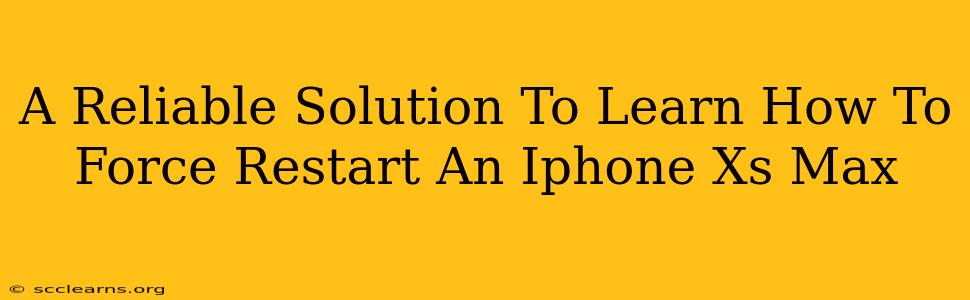Is your iPhone Xs Max frozen? Unresponsive? Don't panic! Learning how to force restart your iPhone Xs Max is a crucial skill that can save you from frustration and potential data loss. This simple procedure can resolve many minor software glitches and get your phone back up and running smoothly. This guide provides a reliable and straightforward method to force restart your iPhone Xs Max.
Understanding the Importance of a Force Restart
Before diving into the steps, let's understand why a force restart is necessary. Unlike a regular restart (which involves simply turning your phone off and on), a force restart interrupts the operating system and forces it to close and restart. This is particularly helpful when:
- Your iPhone is frozen: The screen is unresponsive, and you can't interact with it.
- An app is crashing repeatedly: A specific app keeps freezing or closing unexpectedly.
- Your phone is running slowly: Performance issues can often be resolved with a simple force restart.
- Your iPhone is unresponsive to the power button: Sometimes, the power button itself malfunctions, making a regular restart impossible.
How to Force Restart Your iPhone Xs Max: A Step-by-Step Guide
The process is surprisingly easy. Here's how to force restart your iPhone Xs Max:
- Press and quickly release the Volume Up button.
- Press and quickly release the Volume Down button.
- Press and hold the Side button (located on the right-hand side of the phone). Keep holding it!
- Continue holding the Side button until you see the Apple logo appear on the screen. This usually takes around 10-15 seconds.
Important Note: Don't let go of the Side button prematurely. Holding it down for the entire duration is crucial for the force restart to be effective.
Troubleshooting: What if it doesn't work?
If you've followed the steps above and your iPhone Xs Max still isn't responding, there might be a more serious underlying issue. Consider these possibilities:
- Battery problems: A completely drained battery can sometimes interfere with the force restart process. Try plugging your iPhone into a charger and waiting a few minutes before attempting the force restart again.
- Hardware malfunction: If the problem persists, there might be a hardware issue affecting your power button or another internal component. In such cases, it's best to consult an Apple authorized service provider or visit an Apple Store for professional assistance.
Preventing Future Freezes: Tips and Tricks
While a force restart is a quick fix, preventing freezes in the first place is even better. Here are some helpful tips:
- Keep your iPhone software updated: Regular software updates often include bug fixes and performance improvements.
- Close unused apps: Running too many apps simultaneously can strain your phone's resources, leading to slowdowns and freezes.
- Uninstall unnecessary apps: Apps you rarely use can still consume resources in the background. Removing them can free up space and improve performance.
By following these steps and tips, you'll be equipped to handle those frustrating iPhone Xs Max freezes efficiently. Remember, a quick force restart can often be the solution you need to get back to using your phone without interruption.