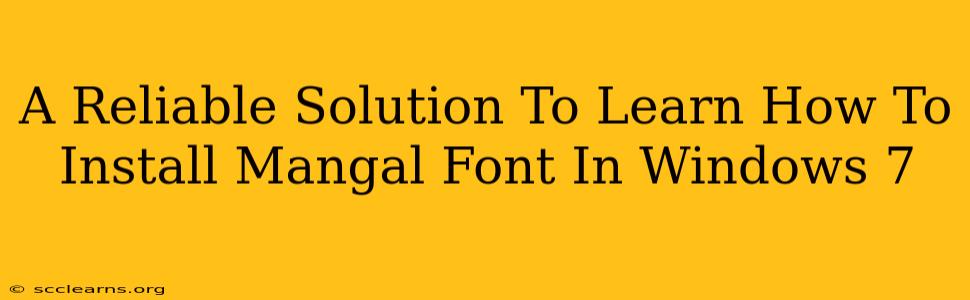Are you struggling to display Hindi text correctly on your Windows 7 machine? Is the lack of the Mangal font hindering your work or enjoyment? Don't worry, this guide provides a reliable and straightforward solution to install the Mangal font in Windows 7, ensuring you can seamlessly view and use Hindi script.
Understanding the Importance of Mangal Font
The Mangal font is a crucial component for displaying Hindi and other related Indian scripts accurately. Without it, you might encounter garbled characters or incorrect glyph representation. Installing Mangal font ensures clear and proper display of Hindi text in various applications, including word processors, web browsers, and more. This makes it essential for anyone working with or needing to read Hindi content on their Windows 7 system.
Step-by-Step Guide: Installing Mangal Font in Windows 7
This guide breaks down the process into simple, easy-to-follow steps:
Step 1: Locating the Mangal Font File
Typically, the Mangal font is already included within the Windows 7 operating system. You don't need to download it separately. However, if it's missing, you may need to obtain it from another source. One potential source could be an existing Windows 7 installation media or a trusted online repository specializing in fonts (though be cautious when downloading fonts from untrusted sources to avoid malware).
Step 2: Accessing the Fonts Folder
Navigate to the Windows Fonts folder. You can access it quickly by searching for "Fonts" in the Windows 7 search bar. This will open the Fonts folder, displaying all the currently installed fonts on your system.
Step 3: Installing the Mangal Font
-
Method 1 (If the Mangal font exists): If you find "Mangal" listed in your fonts folder, you don't need to install it – it's already present! Simply proceed to step 4 to verify its functionality.
-
Method 2 (If the Mangal font is missing): If you can't find "Mangal" listed, you'll need to obtain the font file. Once you have the font file (typically a .ttf or .otf file), simply double-click it. Windows will automatically initiate the font installation process. You might be prompted to confirm the installation; simply follow the on-screen instructions.
Step 4: Verifying the Installation
After installing (or confirming the presence of) the Mangal font, restart any applications that you were using where you previously experienced Hindi text display issues. Open a text editor or word processor and type some Hindi text. The Mangal font should now correctly display the Hindi characters. If it does, congratulations! You've successfully installed the Mangal font.
Troubleshooting Tips
- Font not appearing: If Mangal is still not displaying correctly after installation, try restarting your computer.
- Issues with specific applications: If a particular application still isn't displaying Hindi correctly, check its font settings. Make sure Mangal is selected as the default font or is available in the font selection list.
- Corrupted font file: If you downloaded the Mangal font, it might be corrupted. Try downloading it again from a reliable source.
Conclusion
Installing the Mangal font in Windows 7 is a simple process that can greatly enhance your ability to work with Hindi text. By following the steps outlined above, you can ensure clear and accurate display of Hindi scripts across various applications. Remember to always download fonts from trusted sources to avoid potential security risks. If you continue experiencing issues, consult online forums or Microsoft support for further assistance.