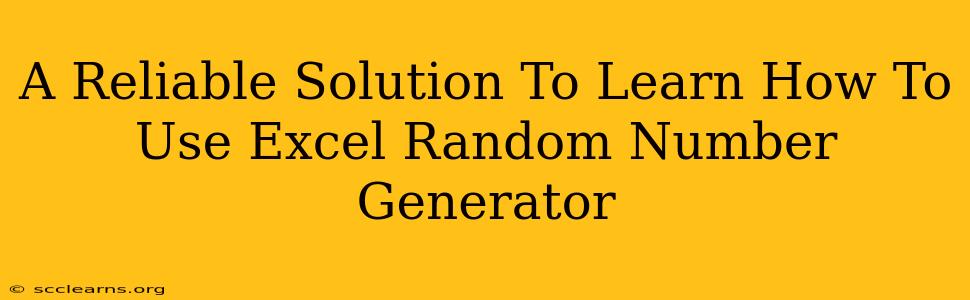Microsoft Excel is a powerful tool for data analysis, and one of its lesser-known but incredibly useful features is its random number generator. Whether you're simulating scenarios, creating randomized surveys, or conducting statistical analyses, understanding how to use Excel's random number generator is a valuable skill. This guide provides a reliable solution to mastering this feature, taking you from beginner to proficient in no time.
Understanding Excel's Random Number Generation Functions
Excel offers several functions for generating random numbers, each with its own nuances. Let's explore the most commonly used:
1. RAND(): Generating Uniformly Distributed Random Numbers
The RAND() function is the cornerstone of Excel's random number generation capabilities. It returns a uniformly distributed random number between 0 (inclusive) and 1 (exclusive). This means every number within that range has an equal chance of being selected.
Example: =RAND() will generate a random number between 0 and 1 in the cell where you enter the formula.
2. RANDBETWEEN(): Generating Random Integers Within a Specific Range
For situations requiring random integers within a defined range, the RANDBETWEEN() function is invaluable. It takes two arguments: the lower bound and the upper bound of the desired range.
Example: =RANDBETWEEN(1,10) generates a random integer between 1 and 10 (inclusive).
3. Combining RAND() with Other Functions: Expanding Capabilities
The true power of RAND() lies in its versatility. You can combine it with other functions to generate random numbers tailored to your specific needs. For instance:
- Generating random numbers within a specific range (other than integers):
=RAND()*100generates a random number between 0 and 100. - Simulating dice rolls:
=RANDBETWEEN(1,6)simulates rolling a six-sided die. - Generating random dates: You can combine
RANDBETWEEN()withDATE()to generate random dates within a specific period.
Practical Applications of Excel's Random Number Generator
The applications of Excel's random number generation are extensive. Here are some practical examples:
1. Monte Carlo Simulations:
Simulate various scenarios with uncertain variables to analyze potential outcomes. For example, you can model investment returns with fluctuating market conditions.
2. Random Sampling:
Create random samples from a larger dataset for statistical analysis or surveys. This ensures unbiased representation of the overall population.
3. Game Development:
Generate random events, character attributes, or item drops in simple games built within Excel.
4. Randomized Testing:
Create randomized test cases for software or hardware testing, promoting more comprehensive coverage.
Tips and Tricks for Effective Random Number Generation in Excel
-
Volatile Functions: Remember that
RAND()andRANDBETWEEN()are volatile functions. This means they recalculate every time the worksheet changes, potentially leading to constantly changing random numbers. To avoid this, copy the generated numbers and paste them as values (usingPaste Special->Values). -
Seeding for Reproducibility: While not directly built into Excel's functions, you can use VBA (Visual Basic for Applications) to create custom functions that allow for setting a "seed" value. This ensures that you generate the same sequence of random numbers each time, making your simulations reproducible.
-
Understanding Uniformity:
RAND()produces uniformly distributed random numbers. If you require a different distribution (e.g., normal distribution), you'll need to use more advanced techniques or add-ins.
By understanding these functions and techniques, you can harness the power of Excel's random number generator for a wide range of applications. From simple simulations to complex statistical analyses, mastering this feature unlocks significant capabilities within Excel. Remember to practice consistently and explore the many possibilities this powerful tool offers.