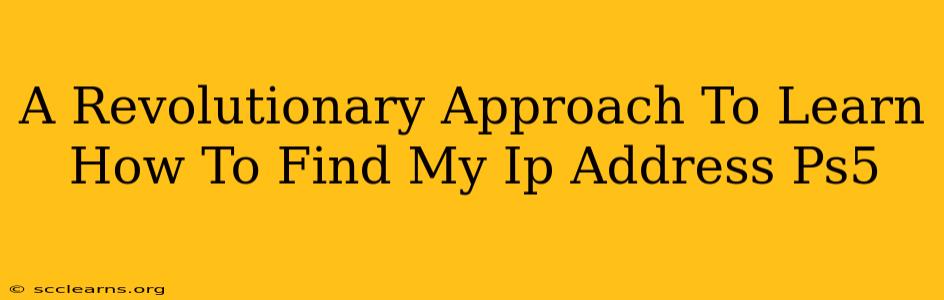Finding your PlayStation 5's IP address might seem daunting, but it doesn't have to be a tech-head's exclusive quest. This guide provides a revolutionary, step-by-step approach, making it easier than ever before, regardless of your technical expertise. We'll break down several methods, ensuring you find the solution that best fits your comfort level. Knowing your PS5's IP address opens up a world of possibilities, from troubleshooting network issues to configuring advanced settings. Let's dive in!
Method 1: The Quick and Easy Way (Using Your PS5 Settings)
This method is perfect for those who prefer a straightforward, built-in solution.
- Navigate to Settings: On your PS5's home screen, select "Settings" (usually represented by a suitcase icon).
- Select Network: Scroll down and choose "Network."
- View Connection Status: Select "View Connection Status." This will display detailed information about your PS5's network connection.
- Locate the IP Address: Your IP address will be clearly listed under "IP Address." It's usually a string of numbers separated by periods (e.g., 192.168.1.100). Write this down! You'll need it later if you're troubleshooting network problems.
Method 2: The Router Route (For Network Troubleshooting Ninjas)
This method is ideal if you need to cross-reference your PS5's IP with other devices on your network. It's a more advanced method but offers deeper network insights.
- Access Your Router's Interface: Find your router (usually a small box connected to your modem). The instructions for accessing its interface (usually through a web browser) are usually printed on a sticker on the router itself. You will typically need to type an IP address (often 192.168.1.1 or 192.168.0.1) into your web browser.
- Log In: You'll need your router's username and password. These are often found in the router's documentation or on a sticker on the router. If you haven't changed them, they're likely the defaults.
- Find the Connected Devices List: Look for a section like "Attached Devices," "Connected Clients," or something similar. Your router should list all devices connected to it, including your PS5. Its name might be something like "PlayStation 5" or its MAC address.
- Identify Your PS5's IP Address: The list will show each device's IP address. Locate the one corresponding to your PS5.
Why Knowing Your PS5 IP Address Matters
Understanding how to find your PS5's IP address is crucial for several reasons:
- Troubleshooting Network Problems: A crucial step in diagnosing and resolving internet connection issues on your PS5.
- Port Forwarding: Necessary for smooth online gaming, especially if you're hosting games or encountering connection difficulties.
- Advanced Network Configurations: Allows you to fine-tune your PS5's network settings for optimal performance.
Beyond the Basics: Tips and Troubleshooting
- Static vs. Dynamic IP Addresses: Your PS5 might have a static (always the same) or dynamic (changes periodically) IP address. Understanding this distinction can help troubleshoot certain issues.
- Double-Check Your Connections: Ensure your PS5 is properly connected to your router and that your router is connected to the internet.
- Consult Your Router's Manual: If you encounter problems, your router's manual can provide valuable information and troubleshooting steps.
- Contact Your Internet Service Provider (ISP): If you've exhausted all other options, contacting your ISP might be necessary if the problem lies outside your home network.
By following these methods, you'll be able to confidently find your PS5's IP address and troubleshoot any network hiccups that may arise. Remember, knowing your IP address empowers you to take control of your PS5's online experience. Happy gaming!