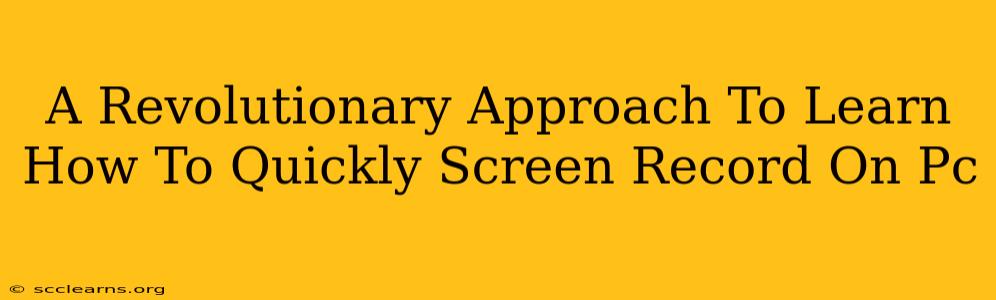Are you tired of complicated screen recording software? Do you need a quick and easy way to capture your screen activity? This guide offers a revolutionary approach to mastering PC screen recording, equipping you with the knowledge and techniques to capture anything on your screen swiftly and efficiently. We'll explore several methods, catering to different needs and technical skill levels. No more frustrating tutorials – let's get recording!
Ditch the Fuss: Simple and Fast Screen Recording Methods
Forget lengthy setup processes and confusing interfaces. This section focuses on the quickest and easiest ways to screen record on your PC, perfect for beginners and those needing a rapid solution.
Method 1: The Built-in Power of the Xbox Game Bar (Windows 10 & 11)
Windows 10 and 11 come equipped with a fantastic built-in tool: the Xbox Game Bar. This isn't just for gamers; it's a surprisingly versatile screen recorder.
- How to activate it: Press the Windows key + G.
- Start recording: Look for the circular record button within the Game Bar overlay.
- Stop recording: Click the square stop button.
- Find your recordings: Your recordings are usually saved in your "Videos" folder under "Captures".
Why it's revolutionary: No downloads, no installations, just instant access to screen recording. It's seamlessly integrated into your operating system, making it the fastest option for many users.
Method 2: The Simplicity of PowerPoint (Windows & macOS)
Yes, you read that right! Microsoft PowerPoint, known for presentations, also provides a straightforward screen recording function.
- Windows: Go to the "Insert" tab, and select "Screen Recording". Choose your recording area and click "Record".
- macOS: The process is similar, though the location of the screen recording function might vary slightly depending on your PowerPoint version.
Why it's revolutionary: It leverages a familiar application, eliminating the need to learn a new program. It’s perfect for quickly capturing short tutorials or presentations.
Advanced Techniques for Professional Screen Recordings
While the above methods are perfect for quick captures, professional screen recordings often require more advanced features. This section explores options offering greater control and customization.
Method 3: OBS Studio (Windows, macOS, Linux)
OBS Studio is a free and open-source powerhouse. While it has a steeper learning curve, the capabilities are unparalleled.
- Customization: Multiple scenes, sources, transitions, and advanced settings provide total control.
- Streaming: Simultaneously record and stream to platforms like Twitch and YouTube.
- Extensive Plugin Support: Expand its functionality with a vast library of plugins.
Why it's revolutionary: The level of control and flexibility is unmatched, making it the go-to choice for serious content creators.
Method 4: Dedicated Screen Recording Software (Various Platforms)
Several paid screen recording applications offer user-friendly interfaces with powerful features, such as advanced editing capabilities and annotation tools. These are ideal if you need high-quality recordings with minimal post-processing. Research options to find the best fit for your budget and workflow.
Why it's revolutionary: These software packages streamline the entire process, from recording to editing and sharing.
Optimize Your Screen Recordings for Maximum Impact
Regardless of the method you choose, follow these tips to enhance the quality and effectiveness of your screen recordings:
- Clear Audio: Use a good microphone to ensure your audio is clear and easy to understand.
- Good Lighting: Well-lit recordings are much more engaging.
- Concise Content: Keep your recordings focused and to the point.
- Engaging Visuals: Use visuals to enhance the viewer's experience.
- Proper Editing: Edit out any mistakes or unnecessary parts of your recording.
Conclusion: Mastering the Art of Quick Screen Recording
This guide provides a revolutionary approach to screen recording, catering to every need. Whether you require a quick capture or a professional-grade recording, there's a method here for you. Embrace these techniques and transform the way you capture and share your screen activity! Start recording today and experience the difference!