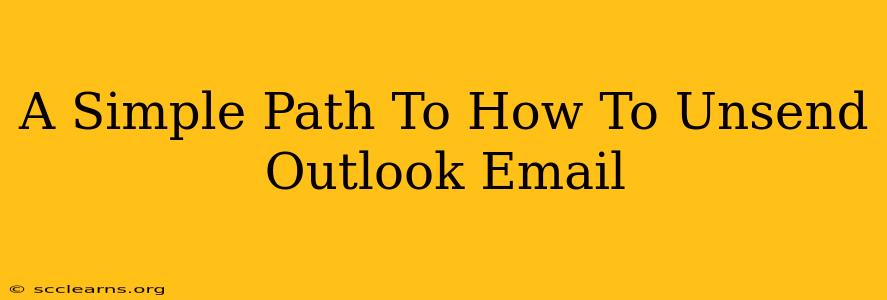Sending an email is often a quick action, but sometimes, that speed can lead to regret. A typo, a wrong recipient, or a poorly worded sentence – these are all reasons why knowing how to unsend an email in Outlook is a valuable skill. This guide provides a straightforward path to recalling your messages, minimizing those embarrassing moments.
Understanding Outlook's Recall Feature
Outlook's "unsend" feature, officially called Message Recall, isn't a magic eraser that completely eliminates your email from existence. Instead, it's a request sent to the recipient to delete the original message. Its effectiveness hinges on several factors, including:
- The recipient's email provider: Gmail, Yahoo, and other providers might not fully support the recall request.
- The recipient's Outlook settings: If they have their settings configured to automatically download emails, the recall might not be successful.
- How quickly you act: The sooner you attempt to recall the email, the better your chances of success. Outlook offers a limited timeframe for recall.
How to Unsend an Email in Outlook (Step-by-Step)
The process is slightly different depending on your Outlook version (desktop or web), but the core steps remain similar.
Unsending Emails in Outlook Desktop (Windows & Mac)
-
Locate the Sent Items Folder: Open Outlook and navigate to your "Sent Items" folder.
-
Select the Email: Find the email you wish to recall. Double-click it to open it.
-
Initiate the Recall: Go to the "Message" tab (in newer versions) or "Actions" tab (in older versions). Look for a button or option labeled "Recall This Message...".
-
Choose Your Recall Option: Outlook provides choices:
- Delete unread copies of this message: This is the most effective option; it requests the recipient delete the email if they haven't already read it.
- Delete unread copies and replace with a new message: This option allows you to send a replacement email, correcting any errors.
-
Confirm Your Action: Review your selection and click "OK" to send the recall request.
Unsending Emails in Outlook on the Web
The process on Outlook on the web is a bit more simplified:
-
Locate the Sent Email: Open your Outlook web app and find the email in your "Sent Items" folder.
-
Select "More Options": Typically represented by three vertical dots, this option opens additional menu choices.
-
Choose "Recall Message": Select this option from the menu that appears. You'll likely have similar choices as the desktop version for deleting or replacing the original email.
Tips for Maximizing Recall Success
- Act quickly: Recall requests work best when sent within minutes of the original email.
- Check your recipient's email settings: If you know they use a different email provider or have specific settings enabled, the success rate might be lower.
- Craft a polite replacement message (if applicable): If you choose the "replace" option, make sure the replacement is clear, concise, and apologizes for the original error.
- Review before sending: The best way to avoid needing to unsend an email is to carefully proofread it before you hit send!
Beyond Unsending: Preventing Future Email Regrets
While the unsend feature is helpful, preventing errors in the first place is the best strategy. Here are some proactive measures:
- Use the "Bcc" field: For sensitive information or large recipient lists, use the "Bcc" (blind carbon copy) field to protect recipient privacy.
- Double-check recipients before sending: Take a moment to confirm the correct email address is in the "To" field.
- Proofread carefully: Before hitting send, read your email again to check for typos, grammar errors, and overall clarity.
By understanding Outlook's recall functionality and employing these preventative measures, you can significantly reduce the chances of needing to unsend an email and maintain professional communication.