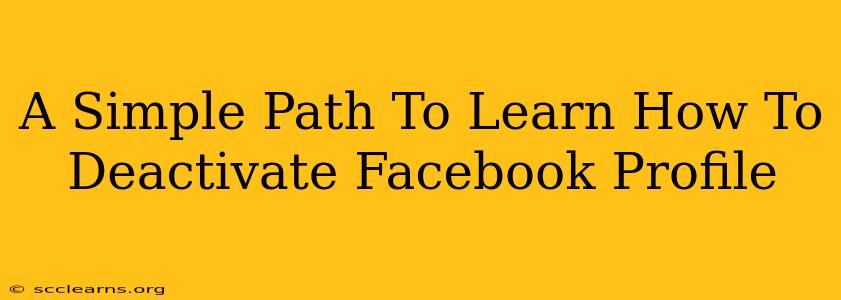Feeling overwhelmed by Facebook? Want a break from the constant notifications and social media pressure? Deactivating your Facebook profile is a simple process that gives you the control you need. This guide provides a clear, step-by-step approach to temporarily stepping away from the platform, without permanently losing your data.
Why Deactivate Instead of Deleting?
Before we dive into the how-to, let's clarify the difference between deactivating and deleting your Facebook account.
-
Deactivation: This temporarily hides your profile from others. Your data is still stored by Facebook, and you can easily reactivate your account at any time, restoring everything to its previous state. This is perfect for a temporary break.
-
Deletion: This permanently removes your profile and all associated data from Facebook. This action is irreversible, so think carefully before choosing this option.
This guide focuses on deactivation, the less drastic and more reversible option.
Step-by-Step Guide to Deactivating Your Facebook Profile
Follow these simple steps to deactivate your Facebook profile:
-
Log in: First, you'll need to log in to your Facebook account using your email address and password.
-
Access Settings & Privacy: Look for a downward-pointing arrow in the upper right corner of the Facebook page. Click it. Then, select "Settings & Privacy" from the dropdown menu.
-
Navigate to Your Facebook Settings: In the "Settings & Privacy" menu, click on "Settings".
-
Find Your Account Settings: On the left-hand side of the "Settings" page, you'll see a list of options. Click on "Your Facebook Information".
-
Deactivate Your Account: Scroll down this page until you see "Deactivation and Deletion". Click on "Deactivate Account".
-
Confirm Deactivation: Facebook will prompt you to confirm your decision. You may be asked to provide a reason for deactivating, but this is optional. Once you've confirmed, your account will be deactivated.
What Happens When You Deactivate?
After deactivation:
- Your profile is hidden: Your timeline, posts, and other information will no longer be visible to others.
- Your data remains: Facebook retains your data in case you choose to reactivate your account.
- You can reactivate anytime: Simply log back into Facebook, and your profile will be restored.
Reactivating Your Facebook Account
Reactivating is just as easy as deactivating. Simply log back into Facebook using your email address and password. Your profile will be restored to its state before deactivation.
Troubleshooting Common Deactivation Issues
While deactivation is typically straightforward, you might encounter a few minor issues:
- Unable to find the settings: Make sure you're logged into Facebook and that you're using the desktop or mobile website (not the app). The mobile app may have a slightly different interface.
- Error messages: If you receive an error, try clearing your browser's cache and cookies, or trying a different browser.
This simple guide provides a clear path to temporarily stepping away from Facebook. Remember, deactivation is a reversible process, allowing you the flexibility to reconnect when you're ready. Take control of your online presence and enjoy a break when needed!