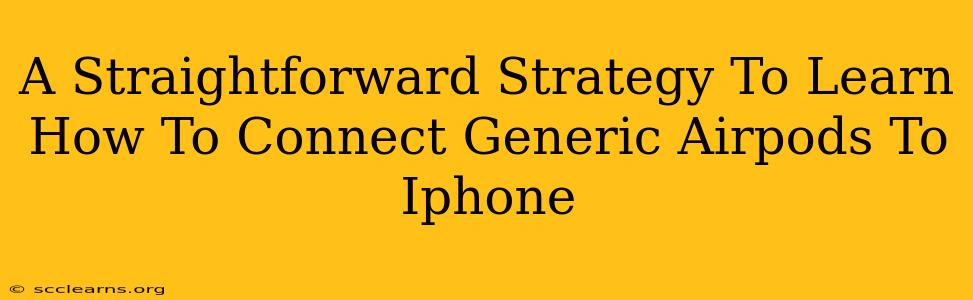Connecting generic AirPods to your iPhone might seem daunting, especially if you're used to the seamless pairing of Apple's own AirPods. But fear not! This straightforward guide will walk you through the process, ensuring a smooth connection every time. We'll cover troubleshooting common issues, so you can enjoy your wireless audio experience without the frustration.
Understanding Generic AirPods
Before we dive into the connection process, it's important to understand that "generic AirPods" encompasses a wide range of Bluetooth earbuds. Unlike Apple's AirPods, these aren't directly integrated with Apple's ecosystem. This means the pairing process might differ slightly, but the underlying principles remain the same.
Key Differences from Apple AirPods
- Pairing Method: Generic AirPods typically use a standard Bluetooth pairing process, whereas Apple AirPods leverage Apple's proprietary technology for quicker and easier pairing.
- Features: You might not find features like automatic ear detection or seamless switching between devices that Apple AirPods offer.
- Sound Quality & Battery Life: The sound quality and battery life can vary significantly depending on the brand and model of the generic AirPods.
Connecting Generic AirPods to Your iPhone: A Step-by-Step Guide
Here's a simple, step-by-step guide to connect your generic AirPods to your iPhone:
-
Put Your AirPods in Pairing Mode: This usually involves pressing and holding a button on the charging case or the earbuds themselves. Consult your AirPods' manual for the specific instructions. The LED indicator on the case will often flash to indicate pairing mode.
-
Enable Bluetooth on Your iPhone: Go to your iPhone's Settings app, tap Bluetooth, and make sure the toggle is switched ON.
-
Locate Your AirPods: Your iPhone should automatically scan for nearby Bluetooth devices. Your generic AirPods should appear in the list of available devices. The name will likely be something like "AirPods" or the brand name followed by "AirPods".
-
Tap to Connect: Tap on the name of your AirPods in the list to initiate the pairing process. Your iPhone may prompt you to confirm the pairing.
-
Enjoy Your Wireless Audio! Once connected, you should be able to play audio through your generic AirPods.
Troubleshooting Common Connection Problems
Even with straightforward instructions, connection issues can sometimes arise. Here are some common problems and their solutions:
Problem: AirPods Not Showing Up
- Solution: Ensure your AirPods are charged and in pairing mode. Double-check that Bluetooth is enabled on your iPhone. Try restarting both your iPhone and your AirPods. If still facing issues, try forgetting the AirPods from your iPhone's Bluetooth settings and then attempting to pair again.
Problem: Poor Audio Quality or Intermittent Connection
- Solution: Interference from other Bluetooth devices can sometimes degrade audio quality. Try turning off any other unnecessary Bluetooth devices. Also, ensure there are no significant obstacles between your iPhone and your AirPods. The distance should be optimal. Check your AirPods’ battery level as a low battery can lead to poor performance.
Problem: AirPods Disconnecting Frequently
- Solution: Make sure your iPhone's software is up-to-date. Check for any firmware updates for your AirPods (if applicable). Background apps using Bluetooth may interfere; close unnecessary apps.
Maximizing Your Generic AirPods Experience
Choosing the right generic AirPods for your needs is crucial. Look for earbuds with good reviews that highlight sound quality, battery life, and connectivity. Thoroughly reading user reviews before buying can be incredibly helpful in making an informed decision.
Remember, while generic AirPods might not offer all the bells and whistles of Apple's premium options, they provide an affordable and convenient way to enjoy wireless audio with your iPhone. By following this guide and troubleshooting tips, you can easily connect and enjoy your generic AirPods.