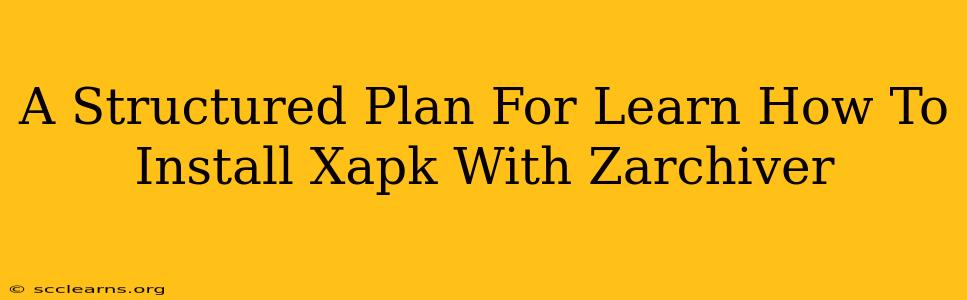Are you struggling to install XAPK files on your Android device? This comprehensive guide provides a structured plan to help you master the process using ZArchiver, a popular file manager. We'll break down the steps into easily digestible chunks, ensuring you can successfully install those larger, feature-rich apps.
Understanding XAPK Files and ZArchiver
Before diving into the installation process, let's understand what we're dealing with.
What are XAPK Files?
XAPK files are Android application packages that contain both the APK (Android Package Kit) and additional resources like OBB (Opaque Binary Blob) files. OBB files hold large assets like high-resolution graphics, game data, or language packs, often too large to be included directly in the APK. This is why XAPK files are frequently used for games and apps with extensive media.
Why Use ZArchiver?
ZArchiver is a free and powerful file manager for Android that excels at handling compressed files. It's crucial for installing XAPK files because these files are usually zipped, requiring extraction before installation. ZArchiver's intuitive interface and robust compression support make it the ideal tool for this task.
Step-by-Step Guide: Installing XAPK Files with ZArchiver
This structured approach ensures a smooth installation. Let's go through each step meticulously:
Step 1: Download the XAPK File
First, you need to download the XAPK file from a trusted source. Be cautious about downloading from unreliable websites, as they may contain malware. Only download from reputable app stores or developers' official websites.
Step 2: Locate the Downloaded XAPK File
Once downloaded, locate the XAPK file on your device. Usually, downloads are stored in the "Downloads" folder. Use ZArchiver to navigate to this location.
Step 3: Extract the XAPK File with ZArchiver
Open the XAPK file using ZArchiver. It will recognize it as a compressed file. Tap on the XAPK file and select "Extract". Choose a suitable location to extract the contents – preferably a folder easily accessible, such as your device's internal storage or an SD card.
Step 4: Locate the Extracted APK and OBB Files
After extraction, you'll find an APK file and, in most cases, an OBB folder containing the additional assets.
Step 5: Install the APK File
Locate the extracted APK file. Tap on it to start the installation process. Your device will prompt you to confirm the installation. Follow the on-screen instructions to complete the installation.
Step 6: Verify the Installation
Once installed, launch the app. If everything is installed correctly, you'll be able to use all its features, including those requiring the OBB files. If not, review the above steps and ensure you extracted the files correctly and chose the right APK file to install.
Troubleshooting Common Issues
- "App Not Installed" Error: This often indicates a problem with the downloaded XAPK file or insufficient storage space on your device. Try re-downloading from a trusted source or clearing some space.
- Incomplete Installation: Verify that the APK and OBB files were extracted completely. If any files are corrupted or missing, the installation will fail. Re-download the XAPK file and try again.
- Incompatibility Issues: Ensure the XAPK file is compatible with your Android device's operating system version.
Beyond the Basics: Optimizing Your Installation Process
- Using an SD Card: For very large XAPK files, consider extracting them to an SD card to free up internal storage space.
- Managing Storage Space: Regularly clear unused apps and files to keep your device running smoothly and avoid storage issues.
By following this structured plan, you'll confidently install XAPK files using ZArchiver. Remember to prioritize downloading from trusted sources to ensure the safety of your device. Happy installing!