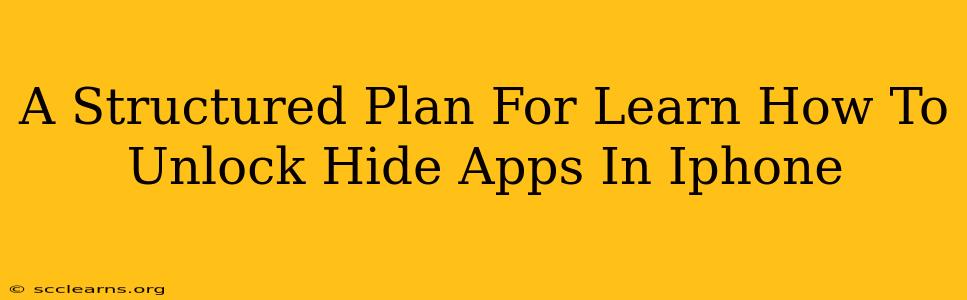Are you trying to find hidden apps on your iPhone? This comprehensive guide provides a structured plan to help you locate and unlock those cleverly concealed applications. Whether you're looking for apps you've hidden yourself or suspect someone else has, this step-by-step approach will walk you through the process.
Understanding iPhone App Hiding Mechanisms
Before we dive into the solutions, it's crucial to understand how apps can be hidden on an iPhone. There's no built-in "hide app" feature from Apple. The methods used generally involve third-party apps or employing iOS features in a less-obvious way. This means the process of uncovering them depends on how they were hidden.
Common Methods of Hiding Apps:
- Using a Third-Party App: Some apps are specifically designed to mask other applications, essentially creating a "hidden folder" or "app vault." These apps often require a password or biometric authentication (like Face ID or Touch ID) for access.
- Organizing Apps in Folders: While not strictly "hiding," apps can be placed in deeply nested folders making them difficult to find quickly. This is a simple method often overlooked.
- Screen Time Passcodes: If parental controls or screen time limits are in place, certain apps might be restricted, appearing essentially hidden to a user without the passcode.
Step-by-Step Plan to Uncover Hidden iPhone Apps
This structured plan covers various scenarios. Follow the steps sequentially to maximize your chances of success.
Step 1: Thoroughly Check All Home Screens and Folders
The most straightforward approach is often the most effective. Carefully examine each home screen and every folder. Pay close attention to folder names; someone might use inconspicuous names to conceal apps.
Pro-Tip: If you use multiple pages of home screens, swipe left and right to check every page meticulously. Don't rush this step!
Step 2: Search for the App Using Spotlight Search
iOS's built-in Spotlight search is surprisingly powerful. Swipe down from the middle of your home screen to activate it and type the name of the app (or any part of its name) you suspect is hidden. If the app exists, even if hidden, it will usually appear in the search results.
Pro-Tip: Experiment with different search terms. Use variations of the app's name or keywords related to its function.
Step 3: Check App Library
Introduced in iOS 14, the App Library automatically organizes your apps. While it doesn't hide apps, it can make them harder to find if you're not familiar with the organization system. Scroll through the App Library's categorized sections to locate the missing app.
Pro-Tip: Use the search bar within the App Library for quicker results.
Step 4: Investigate Third-Party App Possibilities
If the app still remains elusive, consider the possibility of a third-party app being used to hide it. Look for unusual apps you don't recognize on your iPhone. These might be app vaults, privacy lockers, or similar applications. If found, carefully examine these apps for hidden content, usually requiring a password or biometric scan.
Pro-Tip: Be cautious when accessing unknown apps. Avoid entering any passwords or biometric information unless you are absolutely sure of the app's legitimacy.
Step 5: Consider Screen Time Restrictions
Check your iPhone's Screen Time settings (Settings > Screen Time). Review any app limits or downtime restrictions that might be preventing access to certain apps.
Step 6: If All Else Fails…
If you've exhausted all other options and still cannot locate the app, it may have been completely deleted. Remember, deleting an app is the only definitive way to remove it from your device beyond simply hiding it.
Conclusion: Persistent Investigation is Key
Finding hidden apps on your iPhone requires a systematic approach. By following this structured plan and carefully examining each step, you'll greatly increase your chances of locating any concealed applications. Remember to be patient and persistent; sometimes the solution lies in the simplest of methods.