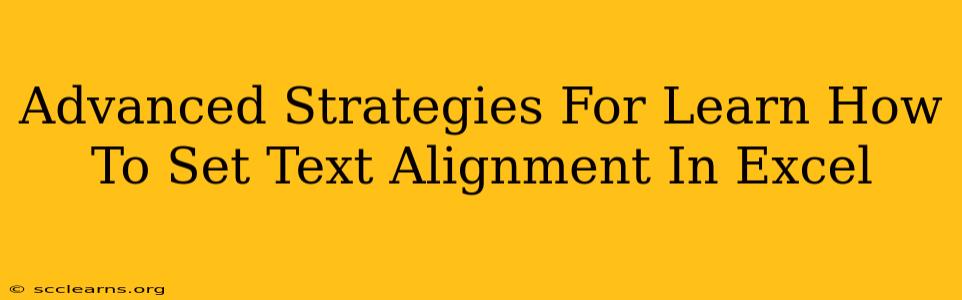Excel's text alignment capabilities go far beyond simple left, center, or right justification. Mastering these techniques can significantly enhance the readability and professional appearance of your spreadsheets. This guide delves into advanced strategies to help you become an Excel text alignment expert.
Beyond the Basics: Understanding Excel's Alignment Options
Before diving into advanced techniques, let's quickly review the fundamental alignment options available in Excel:
- Left Alignment: Text is aligned to the left edge of the cell. This is the default alignment.
- Center Alignment: Text is centered horizontally within the cell.
- Right Alignment: Text is aligned to the right edge of the cell.
- Top Alignment: Text is aligned to the top of the cell (useful for vertically stacking text).
- Middle Alignment: Text is centered vertically within the cell.
- Bottom Alignment: Text is aligned to the bottom of the cell.
These basic options are easily accessible via the Home tab in the ribbon, under the "Alignment" group. However, true mastery involves understanding how to combine and customize these options for optimal results.
Advanced Text Alignment Techniques in Excel
1. Combining Horizontal and Vertical Alignment
Excel allows you to combine horizontal and vertical alignment. For example, you might want to center text both horizontally and vertically within a cell. This creates a clean, symmetrical look, particularly useful for titles or headings. To achieve this, simply select the desired alignment options from the ribbon.
2. Indentation and Text Wrapping
Indentation allows you to create a visual hierarchy within your data. By indenting text, you can visually group related items or create a structured outline. You can adjust indentation using the increase/decrease indent buttons on the Home tab.
Text Wrapping is crucial when dealing with long strings of text that exceed the cell width. Instead of truncating the text, wrapping allows it to flow to the next line within the cell. This improves readability, especially in cells containing descriptions or comments. You can enable text wrapping through the Alignment group on the Home tab.
3. Using the Format Cells Dialog Box
The Format Cells dialog box (accessed by right-clicking a cell and selecting "Format Cells" or using the Ctrl+1 shortcut) provides granular control over text alignment. This dialog box offers advanced options not readily available on the ribbon, including:
- Orientation: Rotate text to any angle within the cell. This is useful for creating visually appealing charts or reports, particularly when space is limited.
- Shrink to Fit: Automatically reduces font size to fit the text within the cell width. This prevents text from being truncated.
- Merge and Center: Combines multiple selected cells into a single cell and centers the text within the merged cell. Ideal for creating headers that span multiple columns.
4. Customizing Alignment with VBA (Visual Basic for Applications)
For highly customized alignment needs, you can leverage VBA. VBA scripting allows you to automate alignment changes, apply complex alignment rules across multiple cells, or create custom alignment functions not available in the standard interface. While this requires programming knowledge, it unlocks unparalleled control over your Excel spreadsheets.
Optimizing Your Spreadsheets for Readability
Effective text alignment is vital for creating professional and easily understandable Excel spreadsheets. By mastering the techniques outlined above, you can significantly improve the overall quality and impact of your work. Remember to always consider your audience and choose alignment options that enhance readability and visual appeal. Consistent alignment throughout your spreadsheet will make it much easier to navigate and understand.
Keywords:
Excel text alignment, Excel alignment options, align text in Excel, center text in Excel, wrap text in Excel, Excel formatting, Excel VBA, Excel alignment tutorial, advanced Excel techniques, improve Excel spreadsheet readability, format cells Excel, indentation Excel, Excel text orientation, shrink to fit Excel, merge and center Excel.