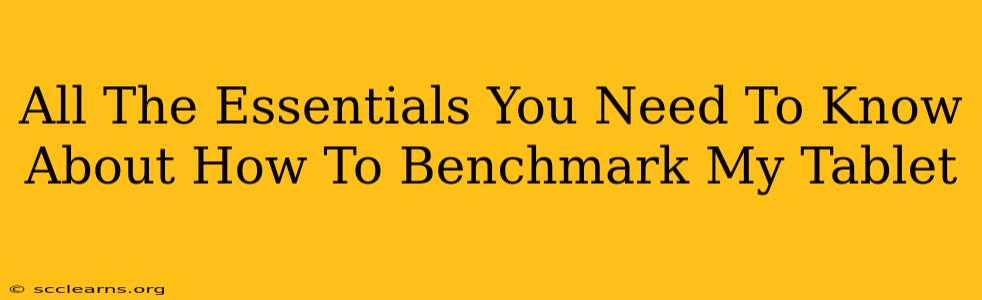Benchmarking your tablet might sound technical, but it's a straightforward process that provides valuable insights into its performance. Understanding your tablet's capabilities allows you to troubleshoot issues, optimize settings, and even compare it to other devices. This guide provides all the essentials you need to know about benchmarking your tablet effectively.
Why Benchmark Your Tablet?
Before diving into the how, let's understand the why. Benchmarking your tablet offers several key advantages:
- Performance Evaluation: Identify potential bottlenecks. Is your tablet struggling with demanding apps or games? Benchmarking pinpoints areas for improvement.
- Comparison Shopping: Planning an upgrade? Benchmarking helps compare different tablets, ensuring you choose the one that meets your performance needs.
- Troubleshooting: Experiencing lag or slowdowns? Benchmarking can reveal hardware or software issues that require attention.
- Optimization: Fine-tuning settings, such as resolution or graphics quality, based on benchmark results can significantly improve performance and battery life.
Choosing the Right Benchmarking Tools
Several excellent tools are available for benchmarking tablets, each with its strengths:
- 3DMark: This popular benchmark offers various tests, focusing on graphics performance. Ideal for gamers or those using graphics-intensive apps. It's known for its rigorous testing and detailed results.
- Geekbench: A comprehensive benchmark that tests both CPU and GPU performance, providing a holistic view of your tablet's capabilities. Excellent for general-purpose performance evaluations.
- Antutu Benchmark: Another widely used tool that provides a single overall score, along with detailed breakdowns of different aspects of performance. Easy to use and understand.
- PCMark for Android: Focuses on real-world performance tasks like web browsing, video editing, and photo manipulation. Offers a realistic picture of your tablet's everyday usability.
How to Benchmark Your Tablet: A Step-by-Step Guide
The process is relatively simple, regardless of the chosen tool:
- Download and Install: Download the chosen benchmark app from your tablet's app store (Google Play Store for Android or the App Store for iOS).
- Run the Benchmark: Open the app and follow the on-screen instructions to run the benchmark tests. This usually involves a few taps and might take several minutes to complete depending on the complexity of the test. Important: Ensure your tablet is fully charged and avoid using other apps during the benchmark to get accurate results.
- Analyze the Results: The app will display your tablet's performance scores. Pay attention to the individual scores for CPU, GPU, memory, and storage if provided. Compare these results to benchmarks of other tablets to see how yours stacks up.
- Repeat and Compare: Run the benchmark several times to ensure consistency. Significant variations might indicate underlying issues. Compare your scores against online databases to understand the relative performance of your tablet.
Interpreting Benchmark Results
Benchmark scores are just numbers, but they tell a story. A higher score generally indicates better performance. However, don't just focus on the overall score. Look at the individual components:
- CPU Score: Reflects the processing power of your tablet's central processing unit. Higher scores indicate faster processing speed and better multitasking capabilities.
- GPU Score: Measures the graphics processing unit's performance, crucial for gaming and graphics-heavy applications. Higher scores mean smoother gameplay and better visuals.
- Memory Score: Evaluates RAM performance. Higher scores translate to smoother multitasking and faster app loading times.
- Storage Score: Assesses the speed of your tablet's storage (e.g., eMMC or UFS). Higher scores mean faster app installations and file transfers.
Optimizing Your Tablet Based on Benchmark Results
Once you have your benchmark results, you can use them to optimize your tablet's performance:
- Close Unnecessary Apps: Running too many apps in the background can significantly impact performance. Regularly close apps you aren't actively using.
- Clear Cache and Data: Accumulated cache and data can slow down your tablet. Regularly clear the cache and data for apps you use frequently.
- Update Software: Ensure your tablet's operating system and apps are up to date. Updates often include performance improvements.
- Adjust Graphics Settings: If your benchmark reveals graphics bottlenecks, lower the graphics settings in games and other graphics-intensive apps.
By following these steps, you can effectively benchmark your tablet and gain valuable insights into its performance, ultimately enhancing your overall user experience. Remember, benchmarking is a valuable tool for both troubleshooting and optimizing your tablet's performance.