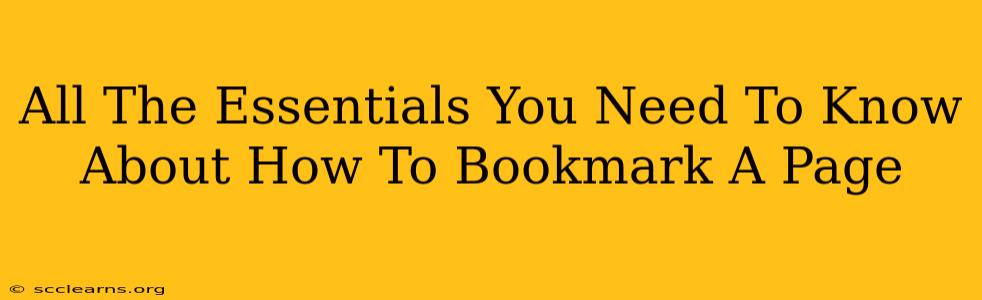Bookmarking a webpage – it seems simple, right? But there's more to it than just clicking a star. This guide will cover everything you need to know about bookmarking, from the basics to advanced techniques that will help you organize and access your favorite websites with ease. We'll explore different browsers and devices, ensuring you're a bookmarking pro in no time.
Understanding the Power of Bookmarks
Before diving into the how, let's appreciate the why. Bookmarks are your digital library, a curated collection of websites you frequently visit or find valuable. They save you precious time by eliminating the need to search for those pages again. Effective bookmark management is key to maximizing your online efficiency.
Why Use Bookmarks?
- Quick Access: Instantly revisit websites without tedious searches.
- Organized Information: Categorize and manage your bookmarks for effortless retrieval.
- Offline Access (Sometimes): Some browsers allow you to access bookmarks offline, depending on your settings.
- Productivity Boost: Streamline your workflow and improve your online research process.
- Knowledge Base: Create a personalized knowledge base of articles, tutorials, and resources.
How to Bookmark a Page: A Browser-by-Browser Guide
Bookmarking methods vary slightly across different browsers. Here's a breakdown for popular choices:
Bookmarking in Chrome
- Locate the Star Icon: Look for a star icon usually found in the address bar.
- Click the Star: Click the star to open the bookmark manager.
- Name Your Bookmark: Give your bookmark a descriptive name. This is crucial for later retrieval!
- Choose a Folder (Optional): Organize your bookmarks into folders for better management. You can create new folders directly within the bookmark manager.
- Save: Click "Save" or the equivalent button to add the bookmark.
Pro Tip: Use keywords in your bookmark names for easier searching within your bookmark manager.
Bookmarking in Firefox
Firefox's bookmarking process is quite similar to Chrome:
- Find the Star Icon: The star icon resides in the address bar.
- Click to Bookmark: Click the star to open the bookmark options.
- Add a Name & Folder: Provide a clear name and assign it to a folder for organization.
- Save: Save the bookmark to your collection.
Pro Tip: Firefox allows you to add tags to bookmarks for even more granular organization.
Bookmarking in Safari
Safari users will find the process intuitive:
- Locate the Bookmark Icon: Usually found in the address bar, this icon resembles a book.
- Click to Bookmark: Click the icon to open the bookmark panel.
- Name & Organize: Give it a memorable name and choose a folder (if needed).
- Add Bookmark: Confirm and save the bookmark.
Pro Tip: Use Safari's built-in search functionality to quickly find bookmarks within your extensive collection.
Bookmarking on Mobile Devices (Android & iOS)
The process is very similar across most mobile browsers. Typically, you'll find a share icon or a dedicated bookmark icon within the browser's menu. Tap the icon, name your bookmark, select a folder (if applicable), and save.
Advanced Bookmarking Techniques
Mastering the basics is only half the battle. Here are some advanced techniques to elevate your bookmarking game:
- Using Bookmark Managers: Consider using dedicated bookmark managers like Raindrop.io or Pocket. These offer advanced features such as tagging, collaborative bookmarking, and cross-device syncing.
- Utilizing Browser Extensions: Browser extensions can enhance your bookmarking experience with features like bookmark tagging, automated organization, and more.
- Regularly Cleaning Up Your Bookmarks: Periodically review and remove outdated or irrelevant bookmarks to keep your collection manageable.
Conclusion: Become a Bookmarking Master
By mastering the art of bookmarking, you'll not only save time but also enhance your overall online experience. Remember to use descriptive names, organize your bookmarks into folders, and leverage advanced techniques to create a highly efficient and personalized digital library. Happy bookmarking!