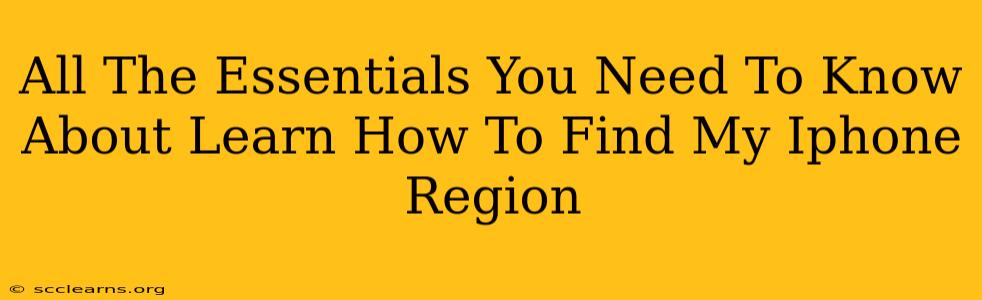Finding your iPhone's region might seem like a simple task, but knowing how to do it correctly is crucial for several reasons. This information can be essential for troubleshooting issues, ensuring accurate app store access, and even for security purposes. This guide will walk you through all the essential steps and explain why understanding your iPhone's region matters.
Why Knowing Your iPhone's Region Is Important
Knowing your iPhone's region isn't just about satisfying curiosity; it has practical implications:
- App Store Access: Your iPhone's region dictates which app store you access. This means different app availability and pricing. If you're traveling internationally or have moved, you might need to update your region to access the correct app store.
- Troubleshooting: Certain issues can be region-specific. Knowing your iPhone's region helps in diagnosing and fixing problems with your device, services, or apps.
- Warranty & Support: Your device's region can influence warranty claims and the type of support you receive.
- Payment Options: Available payment methods often depend on the region set on your device.
- Content Restrictions: Region settings can impact the type of content accessible on your device, especially regarding media and age ratings.
How to Find Your iPhone's Region
There are several ways to determine your iPhone's region, each offering a slightly different perspective:
1. Checking Your iPhone's Settings
This is the most direct method:
- Open the Settings app: Locate the grey icon with gears.
- Tap on "General": This option is usually near the top of the settings menu.
- Tap on "Language & Region": You'll find this within the General settings.
- Check "Region": This setting displays your iPhone's current region.
2. Checking the App Store
Your App Store region is generally linked to your iPhone's overall region:
- Open the App Store app: The blue icon with a white "A".
- Scroll to the bottom of the page: Look for the small print at the very bottom.
- Check the Country/Region: This section will indicate the region associated with your App Store account.
3. Checking Your Apple ID Account (Online)
For a broader view of your Apple ecosystem's region:
- Access your Apple ID account: Visit appleid.apple.com and sign in.
- Check your Account Information: Review your account details; the region will be clearly listed. This shows the region associated with your payment methods and other account settings.
Note: Discrepancies between these methods might indicate a configuration issue. In such cases, it's best to double-check all three methods to get a comprehensive picture.
What to Do If Your iPhone Region is Incorrect
If you discover your iPhone's region is incorrect, you can change it, but be aware that changing your region might affect your access to certain apps, content, and payment methods.
Before altering your region:
- Back up your data: Always back up your iPhone to iCloud or a computer before making significant changes to the settings.
- Understand the implications: Research potential consequences of changing your region before you proceed.
To change your region, navigate to Settings > General > Language & Region > Region. Choose the appropriate region from the provided list.
Conclusion: Mastering Your iPhone's Region
Understanding and managing your iPhone's region setting is a fundamental aspect of using your device effectively. By following the steps outlined above, you can easily identify your current region and make changes as needed. Remember to always back up your data and research the implications before making any alterations to your region settings. This ensures a smooth and problem-free experience with your Apple devices.