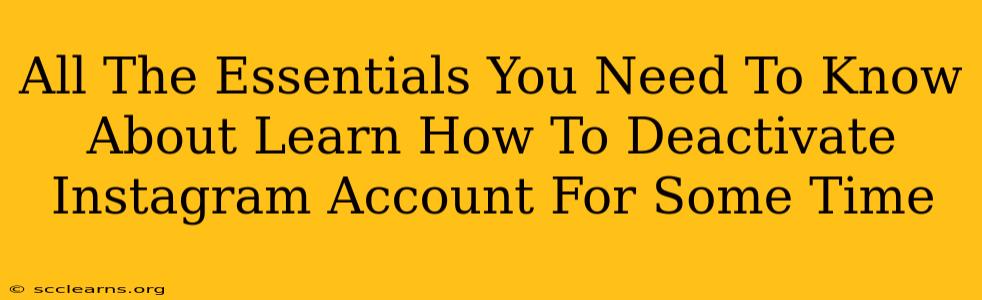Are you thinking of taking a break from the whirlwind of Instagram? Feeling overwhelmed by the constant stream of posts and stories? You're not alone! Many users temporarily deactivate their Instagram accounts to manage their digital well-being or simply to disconnect for a while. This guide provides all the essentials you need to know about deactivating your Instagram account temporarily and what to expect during the process.
Understanding Temporary Deactivation vs. Deletion
It's crucial to understand the difference between temporarily deactivating and permanently deleting your Instagram account.
-
Temporary Deactivation: This hides your profile, posts, likes, and comments from other users. Your account remains intact, and you can easily reactivate it whenever you want, regaining complete access to your data. Think of it as hitting the pause button.
-
Permanent Deletion: This permanently removes your account and all associated data from Instagram's servers. This action is irreversible, so proceed with extreme caution. There's no going back!
This article focuses solely on temporary deactivation.
How to Temporarily Deactivate Your Instagram Account
Deactivating your Instagram account is a straightforward process, accessible from both the app and the website.
Deactivating from the Instagram App (Mobile)
- Open the Instagram app: Launch the Instagram application on your smartphone.
- Access your profile: Tap on your profile picture in the bottom right corner.
- Navigate to settings: Tap the three horizontal lines in the top right corner to open the menu. Then, tap "Settings."
- Find Account: Scroll down and tap "Account."
- Deactivate Account: Scroll to the bottom of the Account settings and tap "Deactivate Account."
- Reason for Deactivation (Optional): Instagram will prompt you to provide a reason for deactivation. This is optional but helps them improve the user experience.
- Re-enter your password: You'll need to re-enter your Instagram password to confirm your request.
- Confirm Deactivation: Tap the button to confirm your decision. Once done, your account will be temporarily deactivated.
Deactivating from the Instagram Website (Desktop)
The process is very similar on the website:
- Log in to Instagram: Visit the Instagram website and log in to your account.
- Access your profile: Click on your profile picture in the top right corner.
- Go to "Edit Profile": Click on "Edit Profile"
- Find the Deactivate button: Scroll down to the bottom and you should see a "Temporarily disable my account" option.
- Follow the steps: Follow the on-screen instructions, providing a reason if you wish and re-entering your password for verification.
- Confirm: Confirm your deactivation.
What Happens When You Deactivate Your Account?
- Your profile disappears: Other users won't be able to see your profile, posts, stories, or any other activity.
- You're logged out: You'll be automatically logged out of the Instagram app and website.
- Your data is preserved: All your data—photos, videos, captions, followers, etc.—remains stored on Instagram's servers until you reactivate your account.
- You can reactivate anytime: You can reactivate your account at any time by simply logging back in using your credentials.
Reactivating Your Instagram Account
Reactivating your account is as simple as logging back in with your username and password. Once you do so, your profile and all your data will be restored to their previous state.
Things to Consider Before Deactivating
Before hitting that "Deactivate" button, consider these points:
- Backup your data: If you're concerned about losing your data, consider backing up your photos and videos. Although Instagram preserves the data, it's always wise to have a personal copy.
- Linked accounts: Think about any connected accounts (Facebook, etc.) and how deactivation might impact those connections.
- Scheduled posts: Any scheduled posts will likely be canceled.
Taking a break from social media is perfectly acceptable and even encouraged! By understanding how to temporarily deactivate your Instagram account and what to expect, you can manage your online presence more effectively and prioritize your well-being. Remember, a temporary break can often lead to a more fulfilling and balanced relationship with social media.