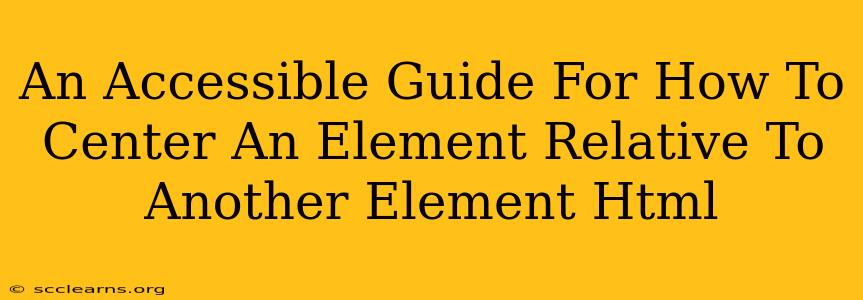Centering elements in HTML can seem straightforward, but achieving precise centering relative to another element often requires a nuanced understanding of CSS positioning and flexbox or grid. This guide provides accessible methods to center elements horizontally and vertically, catering to various scenarios and prioritizing accessibility best practices.
Understanding the Fundamentals: Relative Positioning
Before diving into the centering techniques, it's crucial to understand the concept of relative positioning. When centering an element relative to another, you're not positioning it relative to the viewport (the entire browser window) but within the boundaries of its parent element.
This means the parent element's dimensions directly influence the positioning of the child element you're trying to center. If the parent element isn't properly sized or positioned, your centering attempts may fail.
Key CSS Properties:
position: relative;(for the parent element): This establishes the containing block for relative positioning. It's often essential, but not always required depending on your method.position: absolute;(for the child element): This removes the element from the document flow and allows you to position it relative to its nearest positioned ancestor (in this case, the parent).top,right,bottom,left: Used withposition: absolute;to fine-tune the positioning.transform: translate(-50%, -50%);This is a powerful technique for centering, which we'll cover in detail below.
Method 1: Absolute Positioning and Transforms (Most Common Approach)
This is arguably the most straightforward and widely used method. It combines position: absolute; with transform: translate(-50%, -50%); for precise centering.
HTML Structure:
<div class="parent">
<div class="child">This is the centered element.</div>
</div>
CSS Styling:
.parent {
position: relative; /* Essential for absolute positioning within the parent */
width: 300px; /* Example width; adjust as needed */
height: 200px; /* Example height; adjust as needed */
border: 1px solid black; /* For visual clarity */
}
.child {
position: absolute;
top: 50%;
left: 50%;
transform: translate(-50%, -50%);
}
Explanation:
- We set
position: relative;on the parent to make it a positioning context. position: absolute;on the child removes it from the document flow and positions it relative to the parent.top: 50%;andleft: 50%;position the child's top-left corner at the center of the parent.transform: translate(-50%, -50%);shifts the element half its width to the left and half its height upward, perfectly centering it.
Method 2: Flexbox (For Modern Browsers)
Flexbox provides an elegant solution for centering, particularly when dealing with responsive layouts. It's a powerful tool and ideal for many situations.
HTML Structure (Same as above):
<div class="parent">
<div class="child">This is the centered element.</div>
</div>
CSS Styling:
.parent {
display: flex;
justify-content: center; /* Horizontal centering */
align-items: center; /* Vertical centering */
width: 300px;
height: 200px;
border: 1px solid black;
}
.child {
/* No extra styles needed for centering with flexbox */
}
Explanation:
display: flex;on the parent activates flexbox layout.justify-content: center;centers the child element horizontally within the parent.align-items: center;centers the child element vertically within the parent.
Method 3: Grid Layout (For More Complex Layouts)
Grid is another powerful layout system that can easily handle centering. It's especially useful for complex layouts where you need more control over positioning.
HTML Structure (Same as above):
<div class="parent">
<div class="child">This is the centered element.</div>
</div>
CSS Styling:
.parent {
display: grid;
place-items: center; /* Centers both horizontally and vertically */
width: 300px;
height: 200px;
border: 1px solid black;
}
.child {
/* No extra styles needed for centering with grid */
}
Explanation:
display: grid;activates grid layout.place-items: center;is a shorthand property that combinesalign-items: center;andjustify-items: center;for complete centering.
Choosing the Right Method
- Absolute Positioning and Transforms: A reliable, widely supported method, perfect for simple centering scenarios.
- Flexbox: Ideal for responsive layouts and when you need more control over item alignment within the parent container.
- Grid: Best suited for complex layouts with multiple rows and columns where precise control over item placement is required.
Remember to always test your implementation across different browsers and devices to ensure consistent centering. Prioritize accessibility; ensure sufficient contrast and appropriate ARIA attributes if needed for screen reader compatibility. Choosing the right method depends on your specific needs and the complexity of your layout.