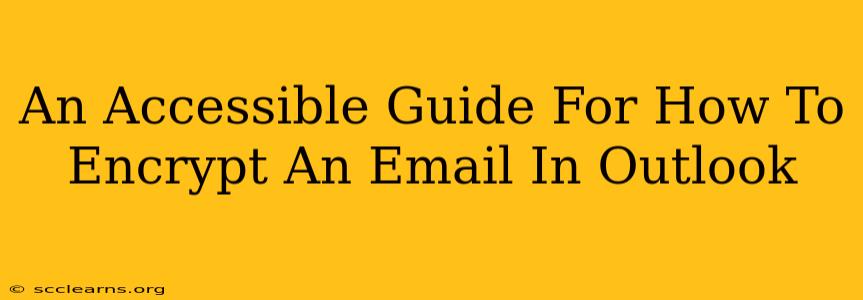Sending sensitive information via email can feel risky. Fortunately, Outlook offers several ways to encrypt your emails, protecting your confidential data from prying eyes. This guide will walk you through the process, making email encryption accessible even for beginners. We'll cover different methods and address common questions, helping you confidently secure your communications.
Understanding Email Encryption
Before diving into the "how-to," let's understand why encryption is crucial. Email encryption scrambles your message, making it unreadable to anyone except the intended recipient who possesses the decryption key. Think of it as locking your message in a digital vault. Only the person with the key (your recipient) can unlock and read it.
There are several encryption methods, and Outlook supports a few key ones. The best method for you depends on your security needs and the recipient's email provider.
Method 1: Using S/MIME Certificates (for Enhanced Security)
S/MIME (Secure/Multipurpose Internet Mail Extensions) is a widely recognized standard for securing email. This method offers strong encryption and digital signatures, verifying the sender's identity. However, it requires both the sender and recipient to have S/MIME certificates installed.
Steps to Encrypt with S/MIME:
-
Check for S/MIME Certificates: Both you and your recipient need S/MIME certificates. Many organizations provide these to their employees. If you don't have one, you'll need to obtain it from your organization's IT department or a trusted certificate authority.
-
Adding your Certificate: In Outlook, navigate to File > Options > Trust Center > Trust Center Settings > Email Security. Here, you'll find options to manage your certificates.
-
Sending an Encrypted Email: When composing a new email, the recipient's address should automatically show a lock icon if they also have an S/MIME certificate. If the lock icon is present, the email will be encrypted. You will typically see a notification indicating the encryption level.
-
Recipient's Side: The recipient will need appropriate software to decrypt the email. Most modern email clients that support S/MIME will handle this automatically.
Important Note: The reliability of S/MIME depends on the security practices of both your and the recipient's email providers and organizations.
Method 2: Using Microsoft Outlook's Built-in Encryption (Simpler Approach)
If S/MIME isn't an option, Outlook offers a simpler built-in encryption method. While it's not as robust as S/MIME, it's still better than sending unencrypted emails. This method relies on the recipient's email provider supporting encryption. It may not guarantee end-to-end encryption, but adds a layer of security.
Steps to Encrypt with Outlook's Built-in Method:
-
Compose Your Email: As you write your email, pay close attention to any security options presented by Outlook. This method may be indicated by options to encrypt the message.
-
Send the Email: After you press send, Outlook will take the necessary steps to encrypt the email. Depending on your account settings and recipient's email client, the email may or may not be completely encrypted.
Method 3: Using Third-Party Encryption Tools (For Maximum Control)
For ultimate control and security, consider using dedicated third-party encryption tools. These often offer more advanced features like end-to-end encryption and self-destructing messages. However, they usually require both the sender and recipient to install and use the same software.
Troubleshooting and Frequently Asked Questions (FAQs)
-
Q: My recipient can't open my encrypted email. A: This is common. Verify both you and your recipient have the necessary certificates or software to handle encryption. Consider simpler encryption options or contacting your IT department for assistance.
-
Q: Is encryption foolproof? A: No encryption method is completely foolproof. Highly sophisticated attacks are always possible. However, encryption significantly reduces the risk of unauthorized access.
-
Q: How do I know if my email is actually encrypted? A: Outlook will often display a visual cue (such as a lock icon) indicating that encryption is active. Additionally, your message might be marked as encrypted.
By understanding and implementing these methods, you can significantly enhance your email security and protect sensitive information. Remember to always prioritize the security of your communications, especially when dealing with confidential data.