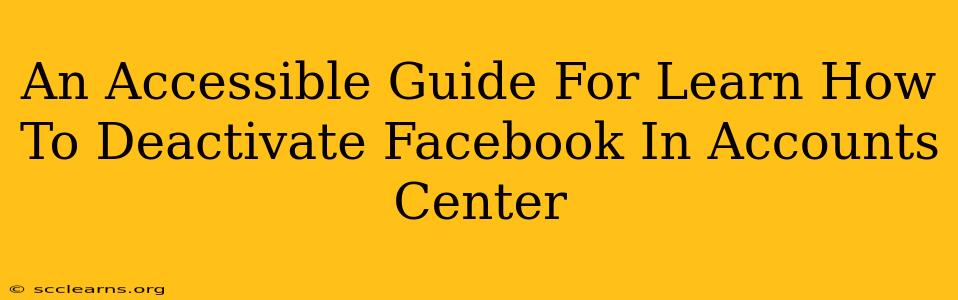Are you looking to take a break from Facebook, or perhaps permanently remove yourself from the platform? Knowing how to deactivate your Facebook account can be a crucial step in managing your online presence and digital wellbeing. This guide will walk you through the process of deactivating your Facebook account using the Accounts Center, offering a simple and accessible approach for all users.
Understanding Facebook Deactivation vs. Deletion
Before we begin, it's important to understand the difference between deactivating and deleting your Facebook account:
-
Deactivation: This temporarily hides your profile from other users. Your information remains on Facebook's servers, and you can easily reactivate your account at any time with your login details. This is ideal for those taking a break or needing a temporary hiatus.
-
Deletion: This permanently removes your Facebook account and all associated data from Facebook's servers. This process is irreversible, so proceed with caution. This guide focuses on deactivation. If you want to delete your account, you will find instructions on Facebook's help center.
Step-by-Step Guide to Deactivating Your Facebook Account
Follow these steps to deactivate your Facebook account using the Accounts Center:
Step 1: Accessing the Accounts Center
-
Log in: First, log in to your Facebook account using your email address or phone number and password.
-
Navigate to Settings & Privacy: Look for the downward-facing arrow in the top right-hand corner of your Facebook homepage. Click on it, and select "Settings & Privacy" from the dropdown menu.
-
Open Your Facebook Settings: In the “Settings & Privacy” menu, select “Settings”.
Step 2: Locate the Account Center
-
Find Accounts Center: Scroll down the Settings page until you locate the "Your Facebook Information" section. You should find "Accounts Center" there; click on it.
-
Review Your Accounts: The Accounts Center shows all Facebook-related accounts linked to your profile. This might include Instagram or Messenger. Make sure you're focusing on the Facebook account you wish to deactivate.
Step 3: Deactivating Your Account
-
Navigate to Deactivation Options: Within the Accounts Center, look for the option to manage your Facebook account (the wording might vary slightly). Click on it to proceed.
-
Initiate Deactivation: You'll now be presented with options for managing your account. Look for the "Deactivate Account" option. It's usually fairly prominent. Click on it.
-
Confirm Deactivation: Facebook will prompt you to confirm your decision to deactivate. You might be given the opportunity to review your data or download a copy before proceeding. Once you're sure, confirm the deactivation.
Step 4: Verification and Completion
-
Double Check: Take a moment to double-check that you are deactivating the correct account and that you understand the implications (temporary removal, ability to reactivate later).
-
Complete Deactivation: Once you've confirmed your decision, your Facebook account will be deactivated. You will receive confirmation of this via email.
Reactivating Your Facebook Account
To reactivate your deactivated Facebook account, simply log back in using your email address or phone number and password. Your account and information will be restored to how they were before deactivation.
Troubleshooting
If you encounter any difficulties during the deactivation process, consult Facebook's Help Center for further assistance. They provide detailed troubleshooting guides and support options.
Conclusion
Deactivating your Facebook account is a straightforward process when you understand the steps. This guide provides a clear and concise path to managing your Facebook presence effectively. Remember to always back up any important data before making significant account changes. Remember that deleting your account is a permanent action, while deactivation is always reversible. Choose the option that best suits your needs.