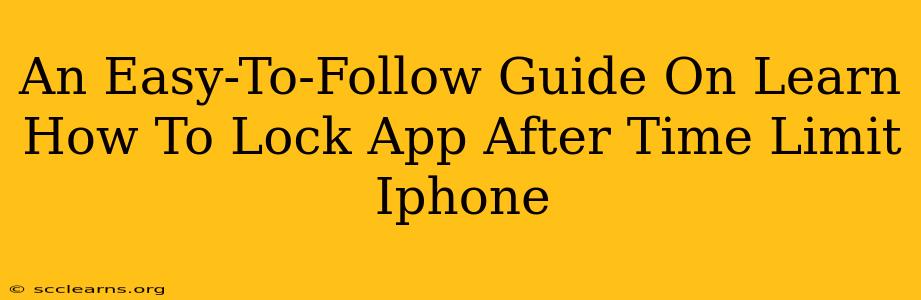Are you looking for a way to manage your screen time and limit the use of specific apps on your iPhone? Do you want to prevent yourself or others from spending too much time on distracting apps? This guide provides a simple, step-by-step process to learn how to lock apps after a predetermined time limit on your iPhone. We'll explore several methods, from built-in iOS features to third-party apps, ensuring you find the perfect solution for your needs.
Understanding iPhone's Built-in Screen Time Features
Before diving into third-party apps, let's explore the powerful screen time management tools already available within your iPhone's settings. These features offer a fantastic starting point for controlling app usage.
Setting App Limits with Screen Time:
- Access Screen Time: Open the Settings app on your iPhone and tap on Screen Time.
- Set Up Screen Time (If Necessary): If you haven't already, you might need to set up Screen Time. Follow the on-screen prompts.
- App Limits: Tap on App Limits.
- Add Limit: Tap the "+" button to add a new app limit.
- Select Apps: Choose the apps you want to limit. You can select multiple apps.
- Set Time Limit: Set the daily time limit for the selected apps.
- Confirm: Once you've set the time limit, tap Add.
Important Note: When the time limit is reached, you'll receive a notification. After that, the app will be locked until the next day, unless you manually override the limit. This is a great way to gently nudge yourself towards better digital habits.
Exploring Third-Party Apps for More Control
While Screen Time is excellent, you may need more granular control. Several third-party apps offer advanced features like scheduled locking, customizable time limits, and even password protection to prevent overrides.
When Considering Third-Party Apps:
- Read Reviews: Check app store reviews carefully before downloading to ensure the app meets your requirements and is well-maintained.
- Privacy Concerns: Be mindful of the permissions an app requests. Only download apps from reputable developers.
- App Compatibility: Verify the app is compatible with your iPhone's iOS version.
Example Third-Party App Features (Note: Specific features and names will vary):
- Scheduled App Blocking: Schedule specific times when certain apps are automatically locked.
- Customizable Time Limits: Set precise time limits for individual apps, varying the duration based on the day of the week or specific circumstances.
- Password Protection: Secure the app settings with a passcode to prevent unauthorized changes.
- Detailed Usage Reports: Track your app usage to identify patterns and areas for improvement.
Choosing the Right Method for You
The best method for locking apps after a time limit depends on your individual needs and tech comfort level.
- For basic control: iPhone's built-in Screen Time offers a straightforward solution.
- For advanced control and features: A well-reviewed third-party app might be a better fit.
By implementing these methods, you can successfully take control of your app usage, promoting a healthier relationship with your iPhone and improving your overall productivity and well-being. Remember, consistency is key! Experiment with different approaches to find the best strategy for you.