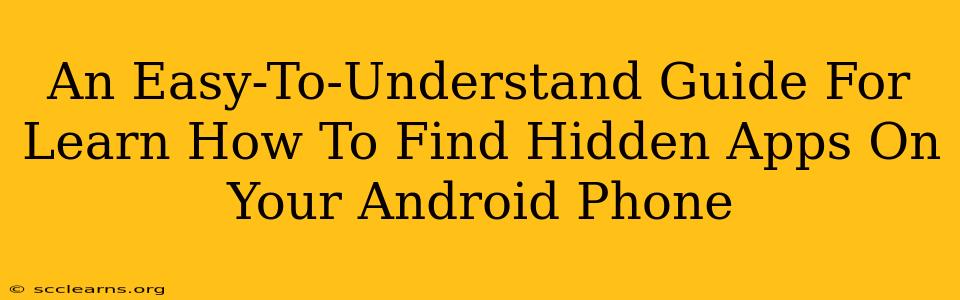Are you suspicious that someone has hidden apps on your Android phone? Or perhaps you've accidentally hidden your own apps and can't remember how to find them? Whatever the reason, discovering hidden apps on an Android device can be surprisingly straightforward. This guide will walk you through several methods, ensuring you can locate those elusive applications.
Why Would Apps Be Hidden?
Before we delve into the how-to, let's briefly explore why someone might hide apps. Reasons can range from:
- Privacy: Protecting sensitive information or personal apps from prying eyes.
- Security: Hiding apps containing financial information or personal data.
- Accidental Hiding: Simply forgetting that an app was hidden.
- Parental Control: Parents might hide certain apps from their children.
Locating Hidden Apps: Step-by-Step Methods
Finding hidden apps depends on how they were hidden. There isn't a single universal "hidden apps" folder. Instead, apps are concealed using different techniques. Let's explore the most common approaches:
1. Checking Your App Drawer
The most obvious place to start is your app drawer. It's possible the app isn't truly "hidden," but simply tucked away within a long list of apps. Scroll through your app list thoroughly. Consider sorting your apps alphabetically or by usage frequency to make this process easier.
2. Utilizing Third-Party App Launchers
Many Android users personalize their phones using third-party launchers. These launchers often have their own methods for hiding apps. If you're using a custom launcher (like Nova Launcher, Action Launcher, etc.), check its settings for any options related to hiding or managing apps. The exact location of this setting will vary depending on your launcher.
3. Examining the App List in Settings
Android's settings provide a comprehensive list of installed apps. This list might reveal hidden apps:
- Open your phone's Settings.
- Find the Apps or Applications section. (This might be labelled differently depending on your Android version and phone manufacturer.)
- Look for options like "All apps," "Downloaded apps," or similar. This complete list may show apps that aren't visible in your regular app drawer.
4. Considering App Hiders
Some apps are specifically designed to hide other apps. If you suspect this is the case, you'll need to uninstall any suspicious app hiders or privacy apps to regain access to the hidden apps. Be cautious, as some of these apps can be malicious.
Important Note: If you suspect unauthorized access to your device, consider performing a factory reset as a last resort. This will erase all data on your phone, so back up any crucial information beforehand.
5. Looking for Unusually Named Files or Folders
In rare cases, malware or advanced hiding techniques might obscure app icons. Examining your file system directly isn't recommended for the average user as it can cause damage if done improperly.
Protecting Your Android Device
To prevent unauthorized access or accidental hiding of apps, consider these steps:
- Strong Passcode or Biometric Security: Use a strong password or biometric authentication to protect your device.
- Regularly Review Your Apps: Periodically check your app list for unknown or suspicious applications.
- Download Apps from Reputable Sources: Only download apps from the official Google Play Store to minimize the risk of malware.
By following these methods, you'll be well-equipped to find those hidden apps and understand why they might be concealed. Remember, if you encounter any suspicious activity or malware, seek assistance from a tech expert.