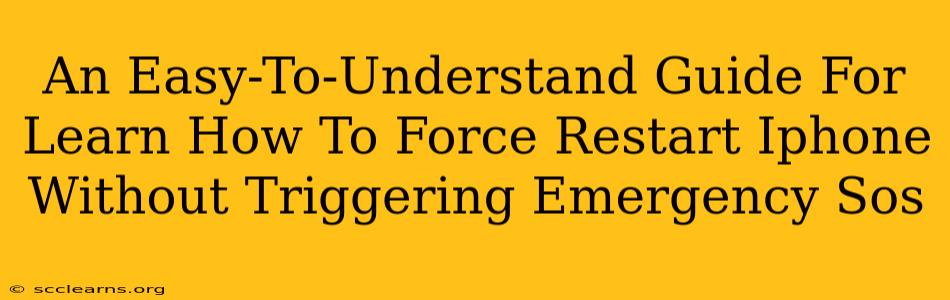Are you frustrated with an unresponsive iPhone? Does the thought of a force restart fill you with anxiety because you're worried about accidentally triggering Emergency SOS? Don't worry, you're not alone! Many iPhone users share this concern. This guide will walk you through how to perform a force restart safely and effectively, avoiding that dreaded accidental SOS call.
Understanding the Difference: Force Restart vs. Emergency SOS
Before we dive into the how-to, let's clarify the difference between a force restart and activating Emergency SOS. A force restart is a way to reboot your iPhone when it's frozen or unresponsive. It's a troubleshooting step, not an emergency call. Emergency SOS, on the other hand, is a feature designed to quickly contact emergency services. It's activated intentionally, usually by holding down the side button (or power button on older models) for a prolonged period.
The key is to perform the force restart correctly, using the precise button combinations and timings explained below. This ensures you reboot your phone without unintentionally contacting emergency services.
How to Force Restart Your iPhone (Different Models)
The method for force restarting your iPhone varies depending on the model you have. Here's a breakdown:
For iPhone 8, iPhone X, iPhone 11, iPhone 12, iPhone 13, iPhone 14, and later:
- Quickly press and release the Volume Up button.
- Quickly press and release the Volume Down button.
- Press and hold the Side button (on the right side). Keep holding until you see the Apple logo appear on the screen. This might take up to 30 seconds.
Important Note: Do not hold down the Side button continuously from the start. Follow the sequence precisely: Volume Up, Volume Down, then hold the Side button. This is crucial to avoid triggering Emergency SOS.
For iPhone 7 and iPhone 7 Plus:
- Press and hold both the Side button and the Volume Down button simultaneously.
- Continue holding both buttons until you see the Apple logo.
For iPhone 6s and earlier:
- Press and hold both the Home button and the Top (or Side) button simultaneously.
- Keep holding both buttons until the Apple logo appears.
Troubleshooting Tips
- If your iPhone is still unresponsive after a force restart: Try plugging it into a power source and letting it charge for a while. If the problem persists, consider seeking professional help from Apple support.
- Accidental Emergency SOS activation: If you've accidentally triggered Emergency SOS, quickly tap the "Cancel" button to stop the call. You may also want to check your iPhone's settings to see if you can adjust the Emergency SOS settings to make it less likely to happen again.
Why Force Restarts Are Important
A force restart is a powerful troubleshooting tool. It can resolve various issues, including:
- Frozen screen: When your screen becomes unresponsive and you can't interact with it.
- App crashes: When an app freezes or unexpectedly closes.
- System glitches: When your iPhone experiences minor software errors.
- Sluggish performance: When your iPhone runs slower than usual.
By mastering the art of the force restart, you equip yourself with a simple yet effective solution for many common iPhone problems.
Conclusion: Mastering the Force Restart
Learning how to force restart your iPhone without accidentally triggering Emergency SOS is a valuable skill for every iPhone user. By carefully following the steps outlined above, you can confidently resolve many software issues and keep your iPhone running smoothly. Remember to practice the correct button combination to build muscle memory and avoid accidental SOS calls. Now you're equipped to handle those frustrating frozen moments with ease and confidence!