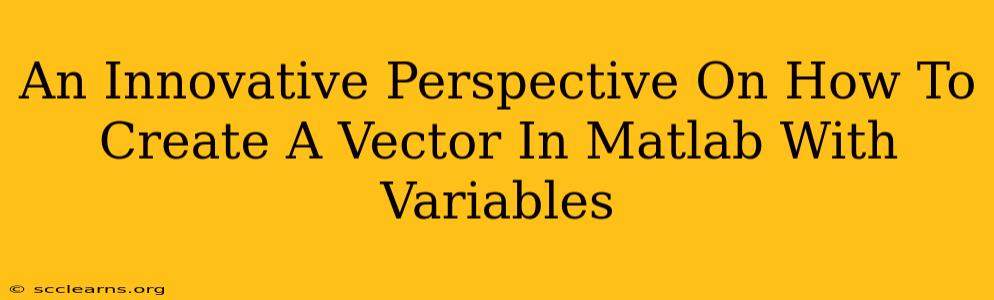MATLAB's power lies in its ability to handle matrices and vectors efficiently. Understanding how to create vectors, especially using variables, is fundamental to harnessing this power. This post offers an innovative perspective, moving beyond the basics to explore advanced techniques and best practices for vector creation in MATLAB.
Beyond the Basics: Dynamic Vector Creation
While the straightforward x = [1 2 3]; works, it lacks flexibility. Real-world applications demand dynamic vector creation, adapting to changing inputs and conditions. This is where variables truly shine.
Using Variables for Vector Elements
The most basic approach is to assign values to variables and then use those variables within the vector definition.
a = 10;
b = 20;
c = 30;
myVector = [a b c];
This is clear and readable, ideal for smaller vectors. However, for larger vectors, this becomes cumbersome.
Looping for Efficient Vector Generation
For larger vectors or those with patterns, loops provide elegant solutions. Consider creating a vector of even numbers up to 20:
evenNumbers = [];
for i = 1:10
evenNumbers = [evenNumbers 2*i];
end
While functional, this approach isn't the most efficient in MATLAB. Vectorization is key to optimizing performance.
Vectorization: The MATLAB Way
MATLAB thrives on vectorized operations. Instead of looping, leverage built-in functions to create vectors directly:
evenNumbers = 2*(1:10); % Much more efficient!
This single line achieves the same result as the loop, dramatically improving performance, especially with larger vectors.
Advanced Techniques: Generating Vectors with Functions
MATLAB provides powerful functions designed specifically for vector generation.
linspace for Evenly Spaced Vectors
Need a vector with evenly spaced points between a start and end value? linspace is your friend:
x = linspace(0, 1, 100); % 100 evenly spaced points between 0 and 1
This is invaluable for plotting and numerical analysis.
logspace for Logarithmically Spaced Vectors
For applications requiring logarithmically spaced points (like frequency analysis), logspace is essential:
frequencies = logspace(1, 4, 100); % 100 logarithmically spaced points between 10^1 and 10^4
zeros, ones, and rand for Specialized Vectors
Creating vectors filled with zeros, ones, or random numbers is simplified with these functions:
zeroVector = zeros(1, 10); % Row vector of 10 zeros
oneVector = ones(5, 1); % Column vector of 5 ones
randomVector = rand(1, 20); % Row vector of 20 random numbers between 0 and 1
Best Practices and Considerations
- Pre-allocation: For loops involving vector expansion (like the initial
evenNumbersexample), pre-allocate the vector's size to boost performance. For example:evenNumbers = zeros(1, 10);before the loop. - Vectorization: Always prioritize vectorized operations over explicit loops in MATLAB.
- Data Type Awareness: Be mindful of the data type of your variables. Using
uint8or other specific data types can save memory and improve performance in certain cases. - Clarity and Readability: Prioritize code readability. Well-commented and clearly structured code is easier to maintain and debug.
By mastering these techniques, you'll be well-equipped to create and manipulate vectors in MATLAB effectively, paving the way for more complex and efficient programs. Remember, choosing the right approach depends on the specific needs of your application, but prioritizing vectorization and leveraging MATLAB's built-in functions will consistently yield the best results.