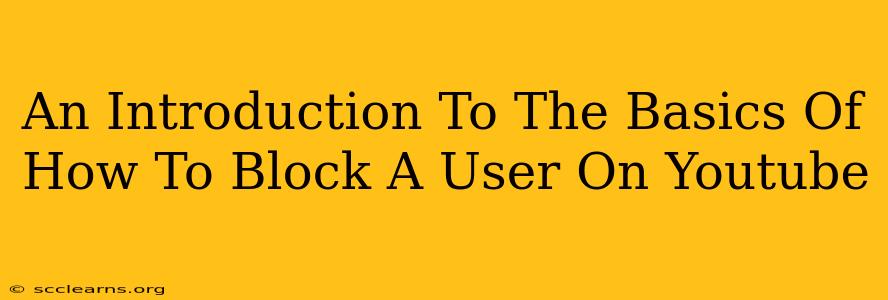YouTube is a fantastic platform for sharing videos, connecting with creators, and discovering new content. But sometimes, you might encounter users who leave negative comments, send harassing messages, or otherwise disrupt your viewing experience. Fortunately, YouTube provides a straightforward way to manage these interactions: blocking users. This guide will walk you through the basics of how to block a user on YouTube, ensuring a more positive and enjoyable experience.
Understanding YouTube's Blocking Feature
Before diving into the "how-to," let's understand what blocking a user on YouTube actually does. When you block someone, you're essentially preventing them from interacting with your content in several key ways:
- No More Comments: The blocked user will no longer be able to comment on your videos. Any existing comments they've made will remain visible, but they won't be able to add new ones.
- No More Messages: They won't be able to send you direct messages through YouTube.
- Restricted Access to Your Profile: While they can still view your public videos, they won't be able to subscribe to your channel, interact with your live streams, or see your profile information.
How to Block a User on YouTube: A Step-by-Step Guide
Blocking a user on YouTube is a relatively simple process, regardless of whether you're using the desktop website or the mobile app. Here's a detailed guide:
Blocking a User on the YouTube Website (Desktop):
- Locate the User: Find the user's comment on one of your videos or their profile page.
- Access the User's Menu: Click on the three vertical dots next to the user's name or username. This will open a context menu.
- Select "Block User": Choose the "Block user" option from the menu.
- Confirm the Block: YouTube may ask you to confirm your action. Click "Block" to finalize the process.
Blocking a User on the YouTube Mobile App (Android & iOS):
The process is very similar on mobile:
- Locate the User: Find the user's comment or profile.
- Tap their Profile Picture: Tap on their profile picture or username.
- Access the Menu: Look for the three vertical dots or a similar icon (it may vary slightly depending on your app version).
- Select "Block User": Choose the "Block user" option.
- Confirm the Block: Confirm your decision to block the user.
Important Note: Blocking a user doesn't automatically remove their existing comments or messages. You'll need to manually delete those if you wish.
What Happens After You Block a User?
After successfully blocking a user, you'll no longer see any interaction from them on your YouTube experience. Remember, blocking is a one-way action; they won't receive a notification that you've blocked them. They simply won't be able to interact with your content.
Unblocking a User on YouTube
If you change your mind later, you can easily unblock a user by following similar steps: You'll need to go to your YouTube settings, find your blocked users list, and select the user you wish to unblock. The exact steps might vary slightly based on the platform (desktop or mobile).
Beyond Blocking: Other Ways to Manage Negative Interactions
While blocking is effective for severe cases, other strategies can help manage less severe negative interactions:
- Reporting Abuse: If a user is violating YouTube's community guidelines (e.g., posting hateful or spam content), report them.
- Hiding Comments: You can hide individual comments without blocking the entire user.
- Disabling Comments: For certain videos, you may choose to completely disable the comment section.
By understanding and utilizing YouTube's blocking feature, and employing other community management tools, you can create a more positive and productive experience for yourself and your audience. Remember to prioritize your online well-being and utilize these resources to cultivate a healthy digital environment.